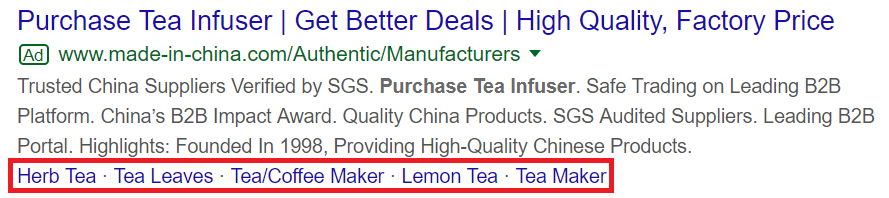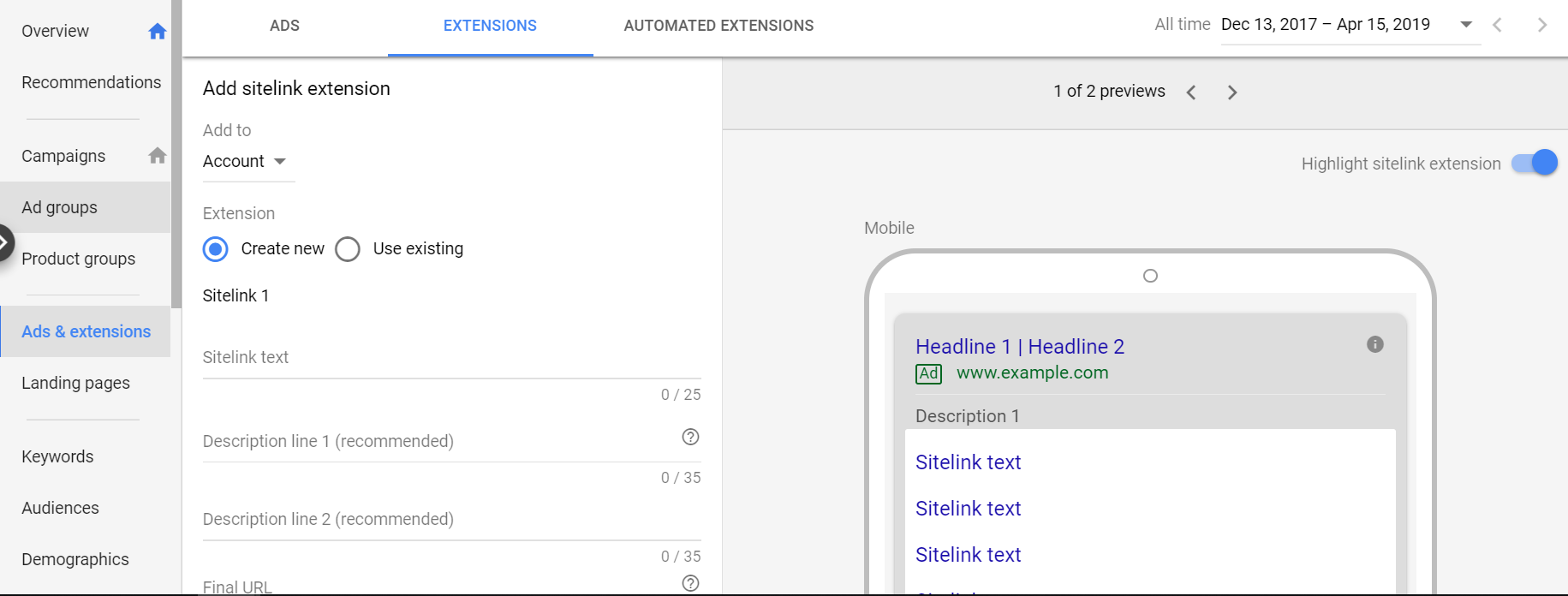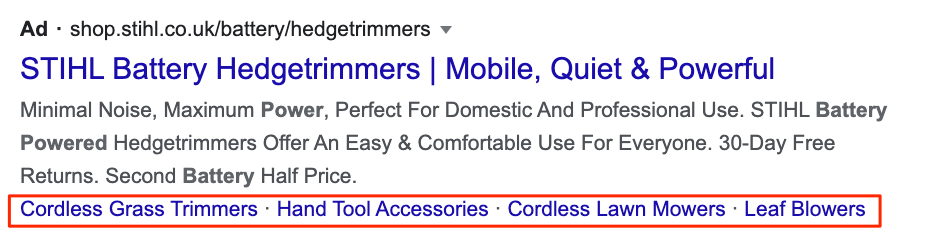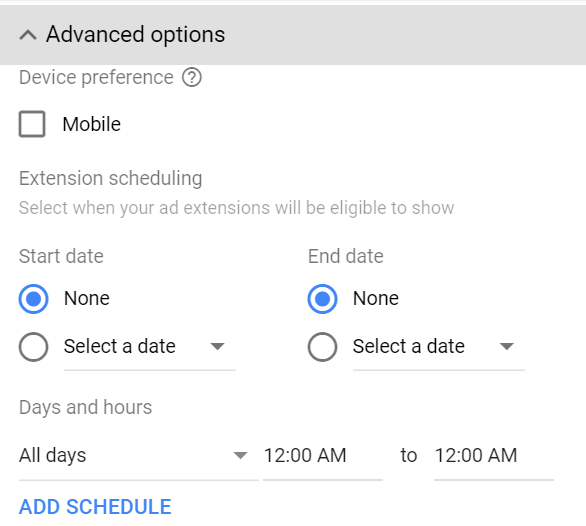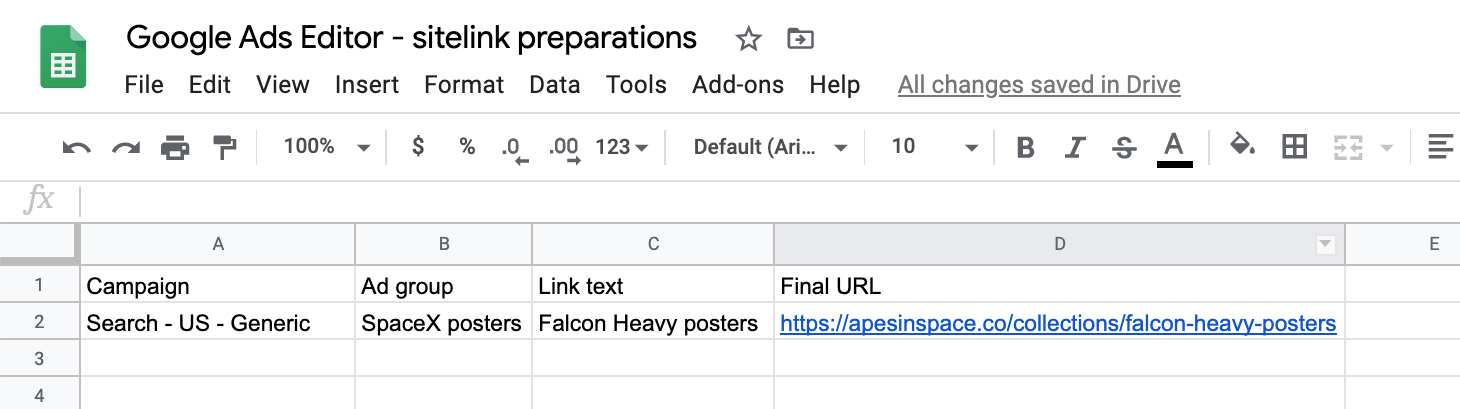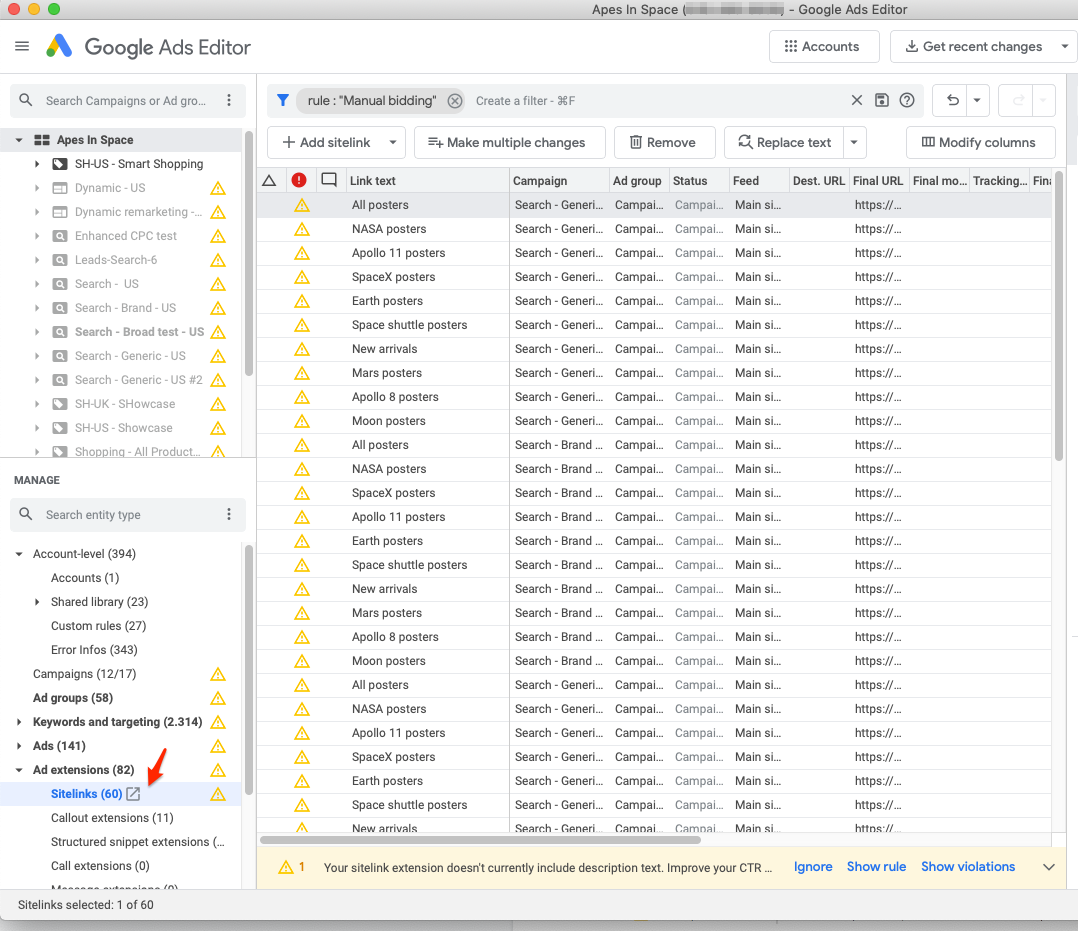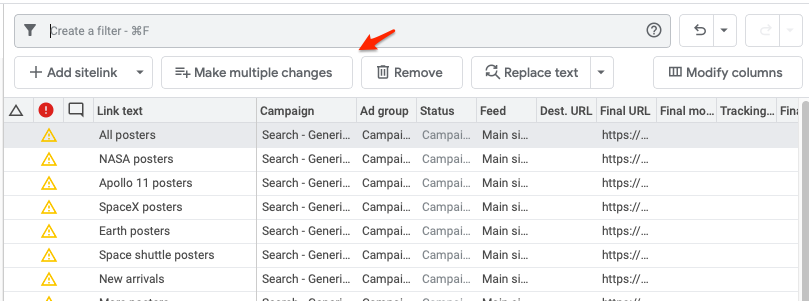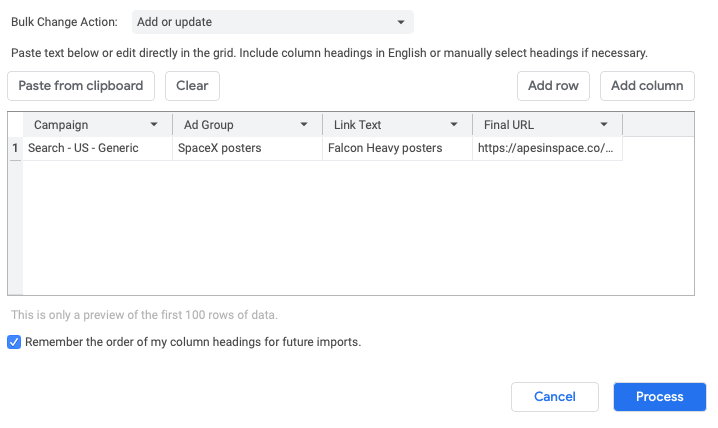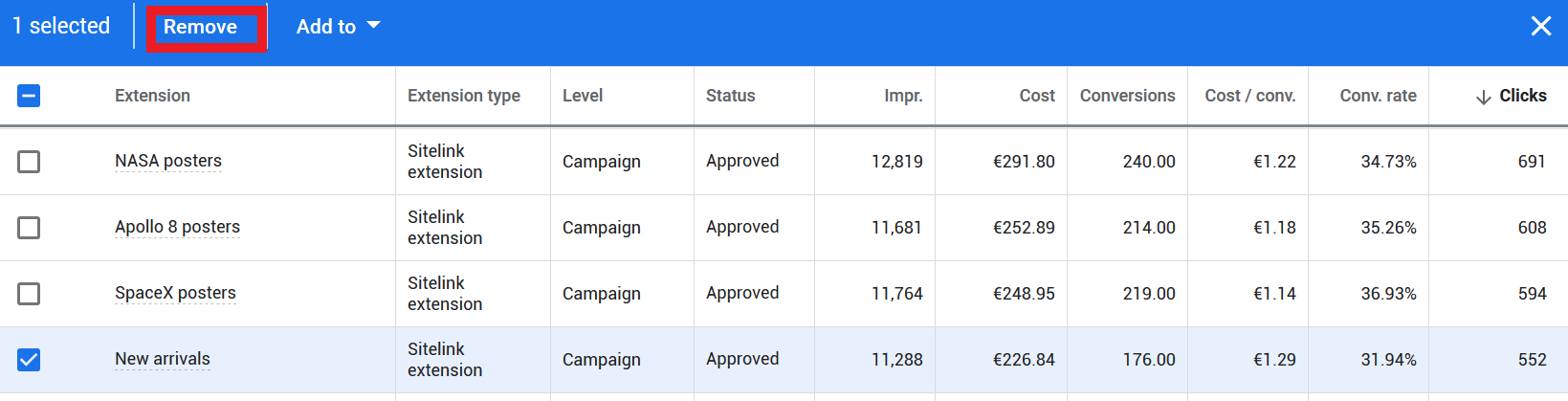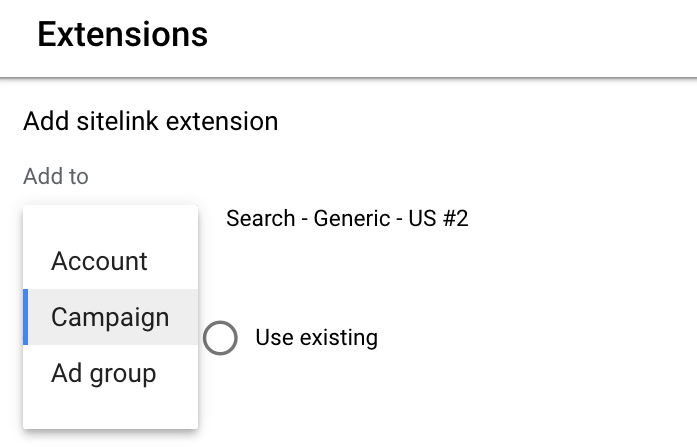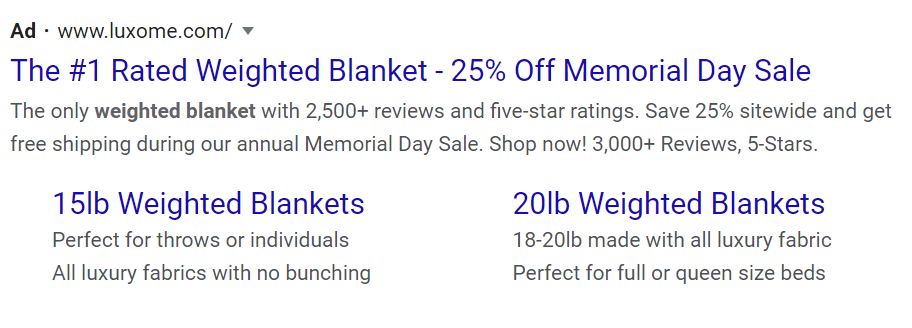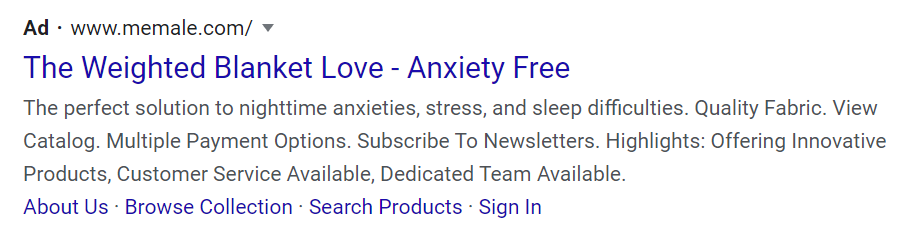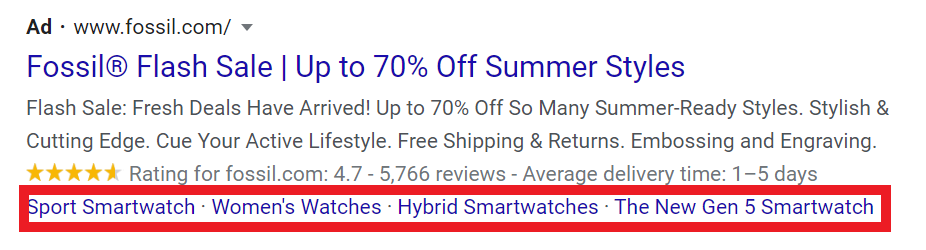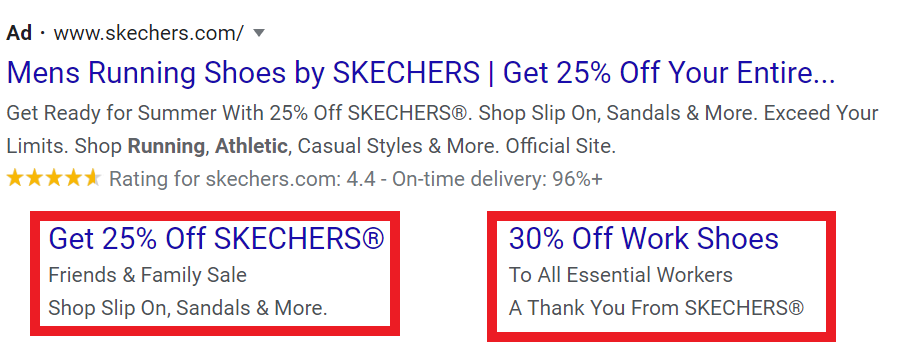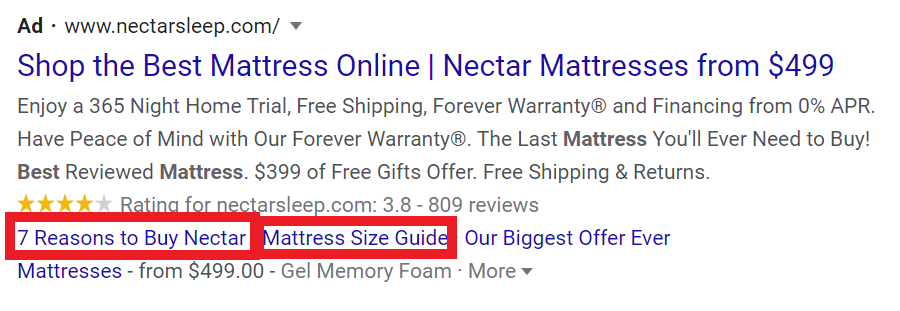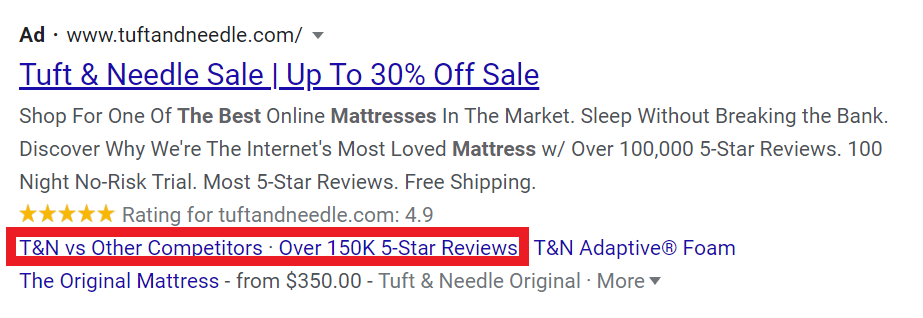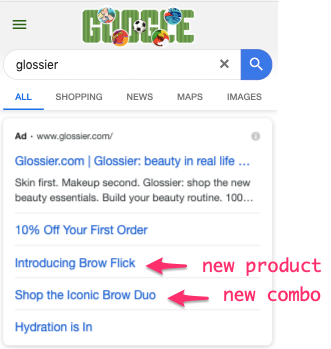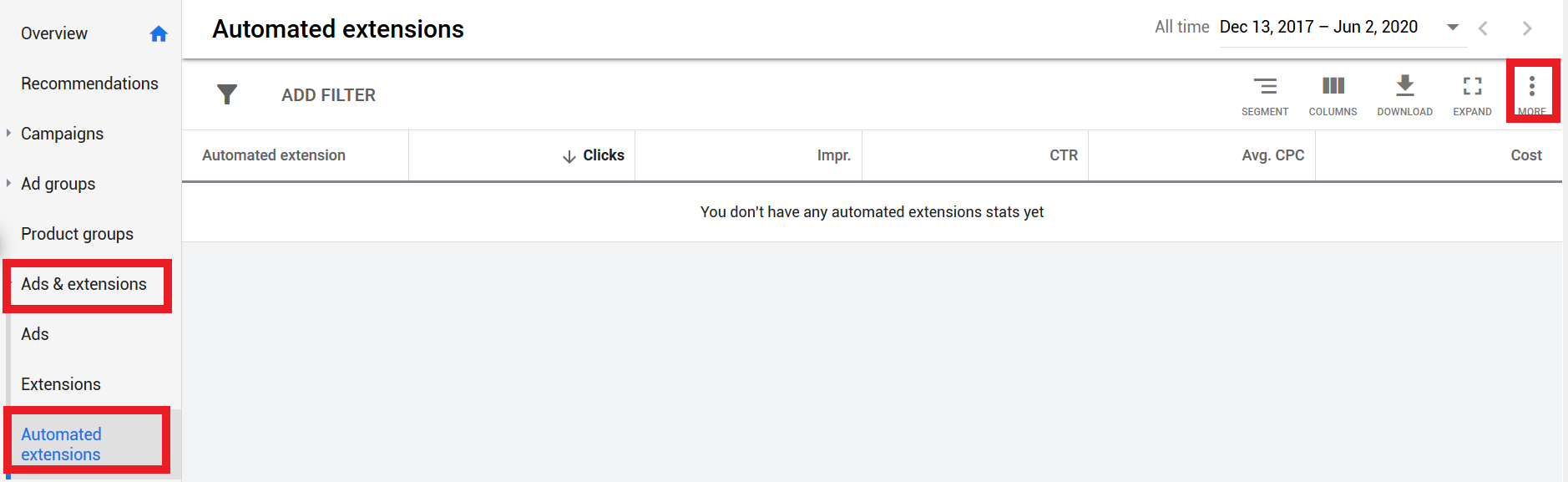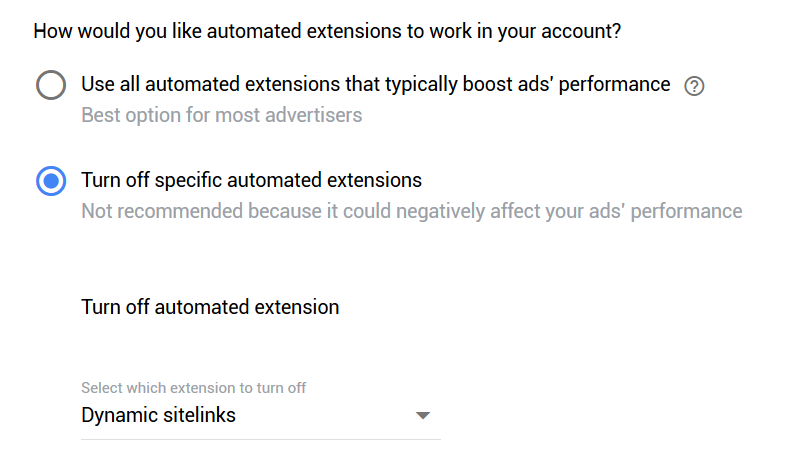Sitelink extensions are the best known ad extensions in Google Ads.
That’s because they’ve been around the longest and are probably also one of the most effective extensions when it comes to increasing your CTR.
They’re especially great for ecommerce stores because they allow you to highlight all of your benefits and product catalog, without taking away the power of the actual advertisement.
So in this article, I’ll show how to make your Google Ads sitelink extensions super effective!
What Is a Sitelink Extension?
Sitelink extensions allow you to add extra links below your ads that direct searchers to specific pages of your website.
Like other ad extensions in Google Ads, you can use sitelinks to make your Search Ads more relevant and attractive to users by adding more relevant information.
Sitelink extensions can be used in a lot of different ways: showcase relevant product categories, display promotional offers and informative pages, or use them as a way to build trust.
Why Would an Advertiser Use Sitelinks in Google Ads?
While it only takes a little extra effort to add them to your campaigns, sitelink extensions deliver a lot of extra benefits.
By adding extra links relevant to the users’ search terms, it helps your ad to stand out, which increases the chances of a click.
According to a Google study, adding sitelinks to your ads can result in a 10-20% CTR increase. PPCHero reported a 64% CTR increase in a case study for using sitelink extensions.
How Much Do Sitelink Clicks Cost?
A click on a sitelink extension costs the same as a click on any other part of the advertisement. Which is determined by the ad auction.
What Do Sitelink Extensions Look Like?
Let’s look at an example of sitelink extensions in the wild.
Imagine you are a tea lover, and you want to buy a great infuser for your newly arrived loose leaf tea.
So you head over to Google and look for “tea infuser”.
One of the ads that shows up is this one:
While the whole advertisement sells you on their tea infusers, the sitelinks show that this store also sells different types of tea (e.g. herb and lemon tea).
So when you click on the ad headline to learn more about the tea infusers, those sitelinks might trigger you to check the tea collection while you’re on the site.
Do you see the real power of this extension now?
While this example shows you that sitelinks can be used to showcase other relevant products, there are a lot of other things you can do. In the examples section below, I’ll show you a couple extra use cases.
How to Add Sitelink Extensions in Google Ads?
Now that you know the essentials, it’s time to see how to create sitelinks extensions in Google Ads.
In your Google Ads account, click “Ads & extensions” in the menu on the left-hand side, click the plus icon, and select sitelink extensions.
The first thing you’ll see on the top left of the page is “Add to.” There are three options: creating the extension on the account, campaign or ad group level. I’ll show you later which one to pick.
If you choose to create a new sitelink extension (you also have the option to add existing ones), you’ll have to write the text for each sitelink and add the final URLs (where the sitelink redirects the prospect) to them.
Sitelink Description Lines: Optional But Highly Recommended
For every sitelink, you can also add two description lines to each of your sitelinks. This is optional, but highly recommended.
Depending on how your sitelinks show up, these extra lines of text can really increase your visibility.
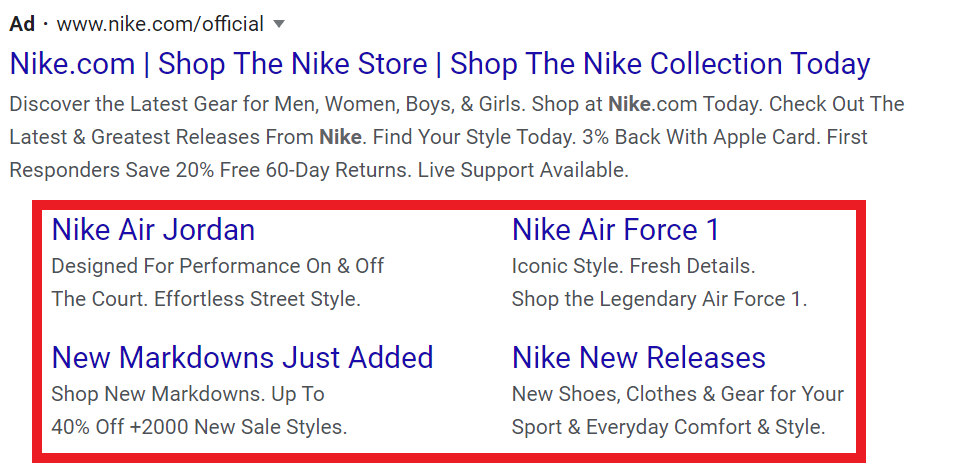
Four sitelink extensions with description lines
As you can see in the image above, every sitelink is almost a mini-ad.
These description lines can boost the CTR by over 22%, as this study has shown.
If you see sitelinks without these extra lines, there are two reasons why this might be happening:
- The ad didn’t appear in first position (aka Absolute Top)
- The advertiser didn’t add any description lines.
Since they are optional, this extra copy often gets skipped or postponed to a later time. (This usually happens when, you’re rushing to set up new campaigns)
Like this example from Stihl:
The Details of a Sitelink Extension
The sitelink extensions character limit is 25 characters for the text, and 35 for description lines. These limits are very similar to ad character limits, which allow you to borrow from them 🙂
Google requires you to add a minimum of two sitelinks to your ad in order for them to show up. But I usually try to add a minimum of 4.
Note that Google will only show sitelinks for unique links. So if you add multiple sitelinks with the same Final URL, only one of them will show.
When you’re done writing the copy for the sitelinks (I’ll show you what to write below), head to the bottom of the page where you’ll find advanced settings.
In the advanced settings menu, you can indicate whether a sitelink extension is optimized for mobile (it will still show on desktop & tablet anyway).
You can also define the start and end date of when a sitelink should be visible. This is great if you’re running a promotion. Because sitelinks are kind of in a forgotten part of your account, having them switch off after a promotion is over is a life-saver.
Another option is to set a schedule when an extension should appear. This is a good option if you’re promoting your customer support service during business hours.
If these don’t apply to your situation, just skip these and your sitelink will show up all the time, no matter the device.
How to Add Sitelinks With Google Ads Editor?
If you want to make bulk changes to your campaigns, Google Ads Editor is a good tool to speed up your work.
When it comes to sitelink extensions, adding existing ones to campaigns and ad groups is easy, but creating new ones is a bit clunkier.
If you’re adding 2-5 sitelinks to a campaigns, this method is probably overkill. But if you’re managing something more complex, the editor makes the whole process a lot smoother.
To create new sitelink extensions in Google Ads Editor, you first need to create a spreadsheet with all the correct info. Google requires that file to have at least four columns: campaign, ad group (for ad group-level sitelinks), link text, and Final URL.
There are a ton of other tweaks you can make, check the Google support docs for more info.
When you are ready with the spreadsheet, in your Google Ads Editor, and open “Sitelinks” inside the “Ad extensions menu” on the left-hand side of the page.
On the next page, click the “Make multiple changes” button.
Now copy/paste the data from your spreadsheet into Google Ads Editor and specify the names for each column in the app.
When you are ready, click “Process” to create your sitelink extensions.
How to Remove Sitelink Extensions in Google Ads?
Now that you know how to create sitelink extensions, it’s time to see how to remove them.
In Google Ads, go to the campaign or ad group where you want to remove sitelinks, head to the “Extensions” menu inside “Ads & extensions”.
The easiest way to remove a sitelink extension is by ticking the box next to it and clicking “Remove” on the top of the page.
You can also use this method to remove multiple sitelink extensions by ticking the boxes next to all the sitelinks you want to delete.
Note that “removing” them will only delete the association between the sitelink and the campaign or ad group. Once created all sitelinks can be re-used with other campaigns.
Account, Campaign, or Ad Group Level Sitelinks?
I mentioned before that you can create sitelink extensions on the account, campaign, or ad group level.
So which one should you pick?
Let me take you to the pros and cons of each option.
Account-level sitelinks
Creating sitelinks on the account level is pretty easy to quickly add sitelinks to all your campaigns.
The big downside is that the same sitelink extensions will be applied to all campaigns and ad groups in your account.
And because these links need to be relevant to all campaigns and ad groups, they’ll probably be pretty generic pages.
That means you lose some opportunities compared to the other options.
Note: if you’re using a single Google Ads account to run ads for multiple businesses, you should stay away from this option.
Campaign-level sitelinks
Creating sitelinks on the campaign level is the best option for most advertisers.
Have a look to see which products that you are promoting in that campaign, and find extra links that complement them. Think Category bestsellers, subcategories, etc.
Ad group-level sitelinks
The last option is to add sitelinks on the ad group level.
This is a lot of work, but it allows you to consider which other links could be relevant for the keywords in that ad group.
Let me show you two examples to see the benefits of going granular with sitelink extensions.
The first example is an ad that appeared when I searched for “weighted blanket”:
Both sitelinks are very closely related to my search term, basically 2 product variations. So this store probably uses sitelinks on the ad group level.
Contrast that to another advertiser in the same category:
The sitelinks shown in this ad are pretty generic: About Us, Sign In Browse Collection, etc. These are probably account-level sitelinks which will show up for every campaign in the account. (Probably dynamic sitelinks.)
If we compare the two approaches, its clear that the first advertiser will get a lot better results.
5 Interesting Sitelink Extension Examples and Use-Cases
Until now, I’ve mainly covered the “how to” part of sitelinks, not what links you should actually include.
So, in this section, I’ve collected some sitelink extension examples with different use-cases for ecommerce stores.
Showcasing Product Categories
The above image shows a store that uses sitelinks to promote different products related to the search term (android smartwatch).
While the main advertisement focuses on the 70% discount, the sitelinks show a small selection of the actual collection: there are sport and hybrid smartwatches, women’s watches or their newest generation of wearables.
Displaying Promotional Offers
Sitelinks are also a great place to show off discounts or active promotions.
Like this Sketchers ad:
Be Helpful To Potential Customers
Not all searchers are ready to buy your products (yet).
Therefore, it’s essential to target those people with ads that are relevant to their stage in the buyer’s journey.
And sitelink extensions can help you to achieve that.
This advertiser, Nectar Sleep, created two sitelinks to help potential buyers to find the right product.
The “7 Reasons to Buy Nectar” sitelink redirects users to a landing page where the mattress maker lists the top benefits of its products, and the sizing guide page helps searchers in deciding on the size of their future mattresses.
Building Trust and Reputation
Sitelink extensions are also great to build trust between you and your (future) customers.
In addition to the seller ratings extension, this seller has included a sitelink to a page where you can read a summary of the user feedback the company received on its products.
Using sitelink extensions this way helps the seller in creating trust and building credibility.
As a plus, Tuft & Needle created a sitelink extension to showcase how their products compare to their competitors.
Targeting Branded Traffic to Popular Products
Without sitelinks, you can only direct your searchers to one page for each branded search term.
But often times you don’t really know what a person is looking for when they’re searching for a brand.
This ad showed up after a search for “nike”. The sitelinks point to the the store’s most popular (or featured) products and product categories.
Another example from Glossier, which uses the mobile sitelinks to push people towards its newest products:
Dynamic sitelink extensions
A dynamic sitelink extension is a sitelink that’s automatically added to your campaigns by Google.
The biggest downside to dynamic sitelinks is that you don’t have any control over which pages show up. Google picks the pages that it thinks are most relevant (often the links in the primary navigation). That leads to useless links like “Sign in” being included, as we saw in one of the examples above.
The only way to “optimize” these dynamic sitelinks is to turn them off. Which is what I recommend you do.
How to Disable Dynamic Sitelink Extensions
As Google turns on automated ad extensions for all advertisers by default, you have to opt-out manually from using dynamic sitelinks.
To do that, head inside the “Ads & extensions” menu, navigate to “Automated Extensions”, and click “Advanced options” inside the three dots icon that you can find on the right-hand side of the page.
When you are there, click the second option and select dynamic sitelink extensions to turn them off.
Click “Done” when you are ready to save your settings.
How To Use Sitelink Extensions effectively
I hope this post showed you the importance of using sitelink extensions, and gave you some ideas on how to use them effectively.
By adding descriptions to your sitelink extensions, you increase the visibility of your ads which will increase the CTR which leads to a bunch of other benefits.
For the best results and to stay relevant to every search query, I recommend creating sitelink extensions at either the campaign or ad group levels.