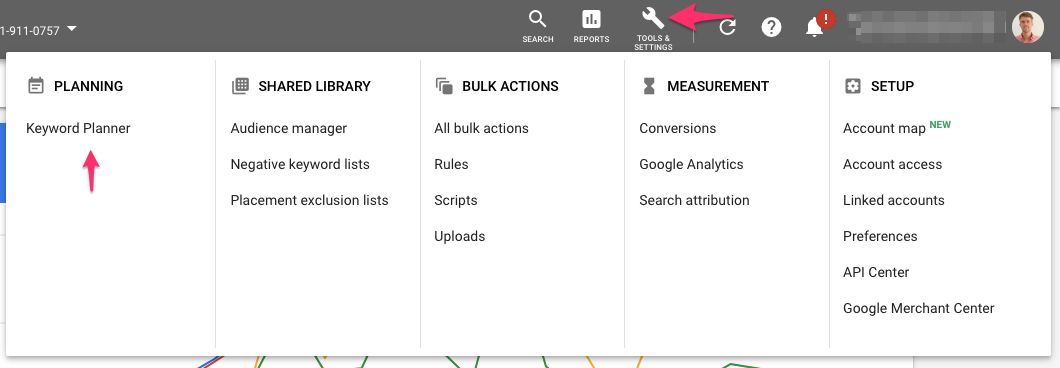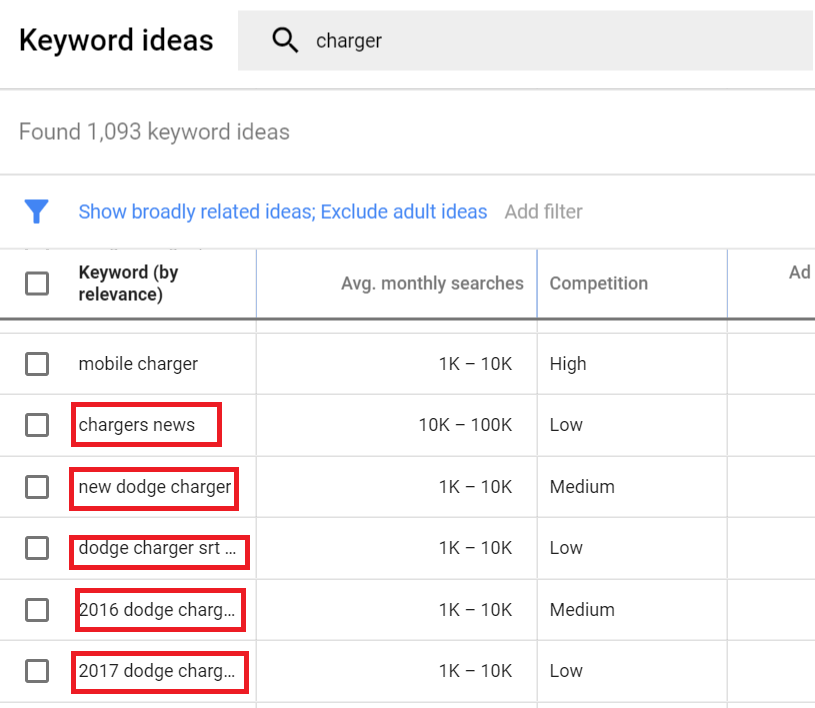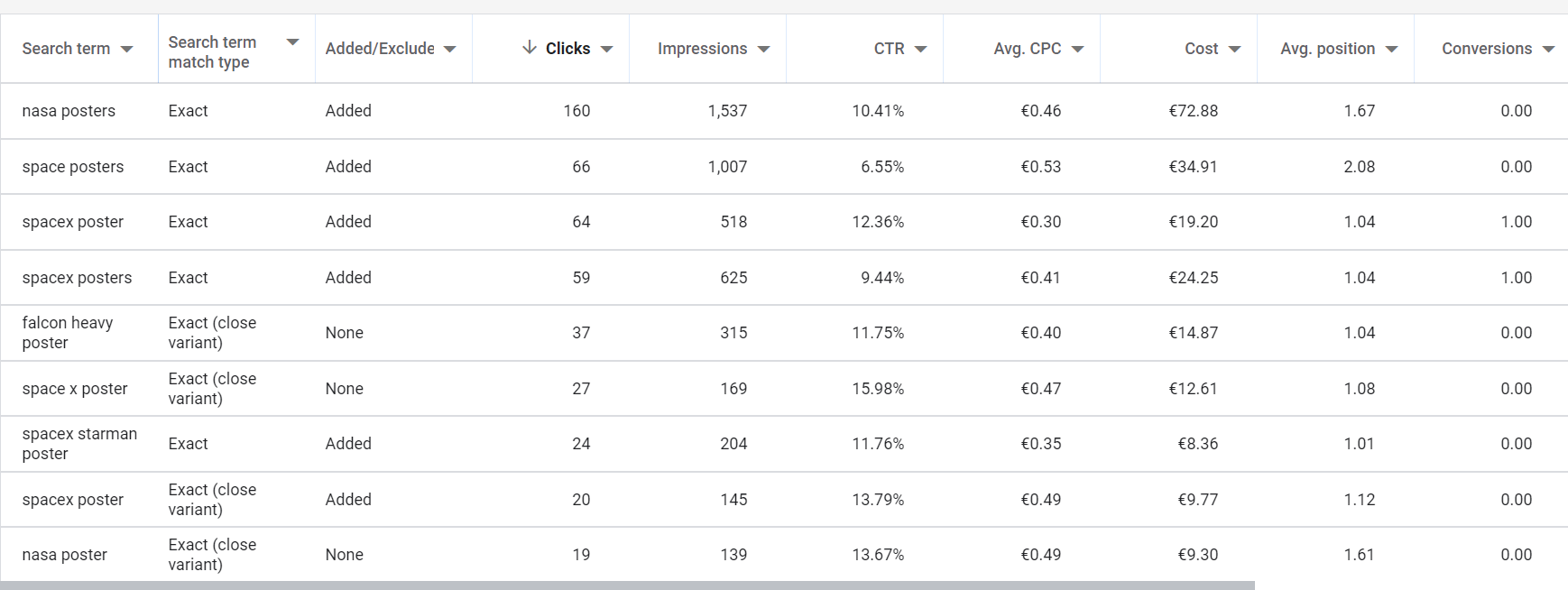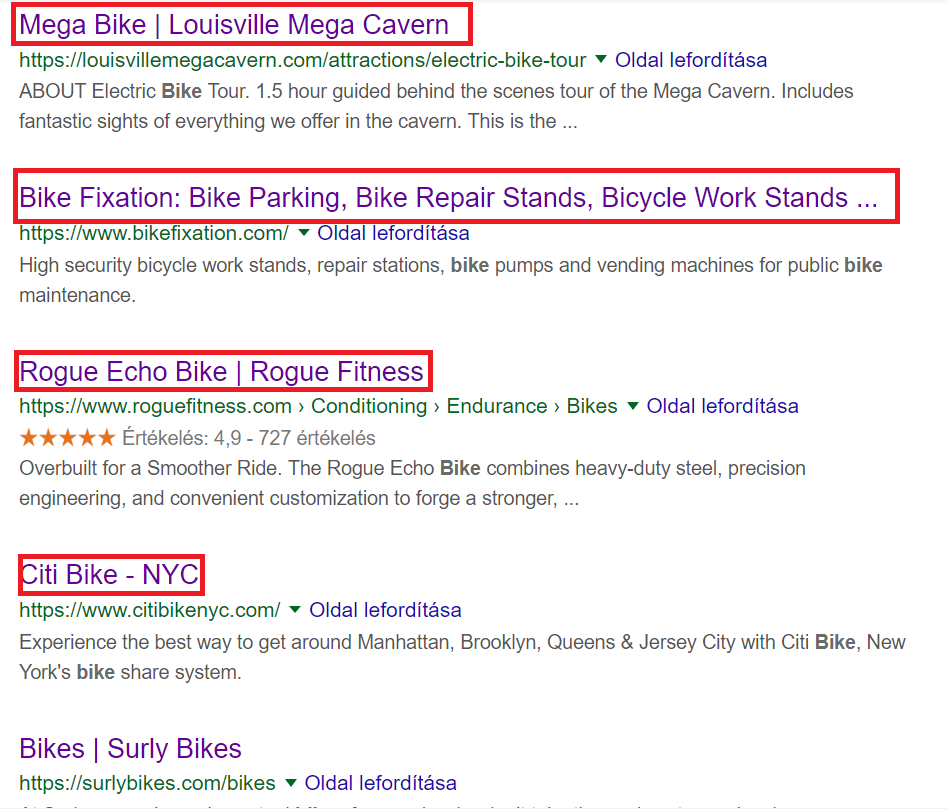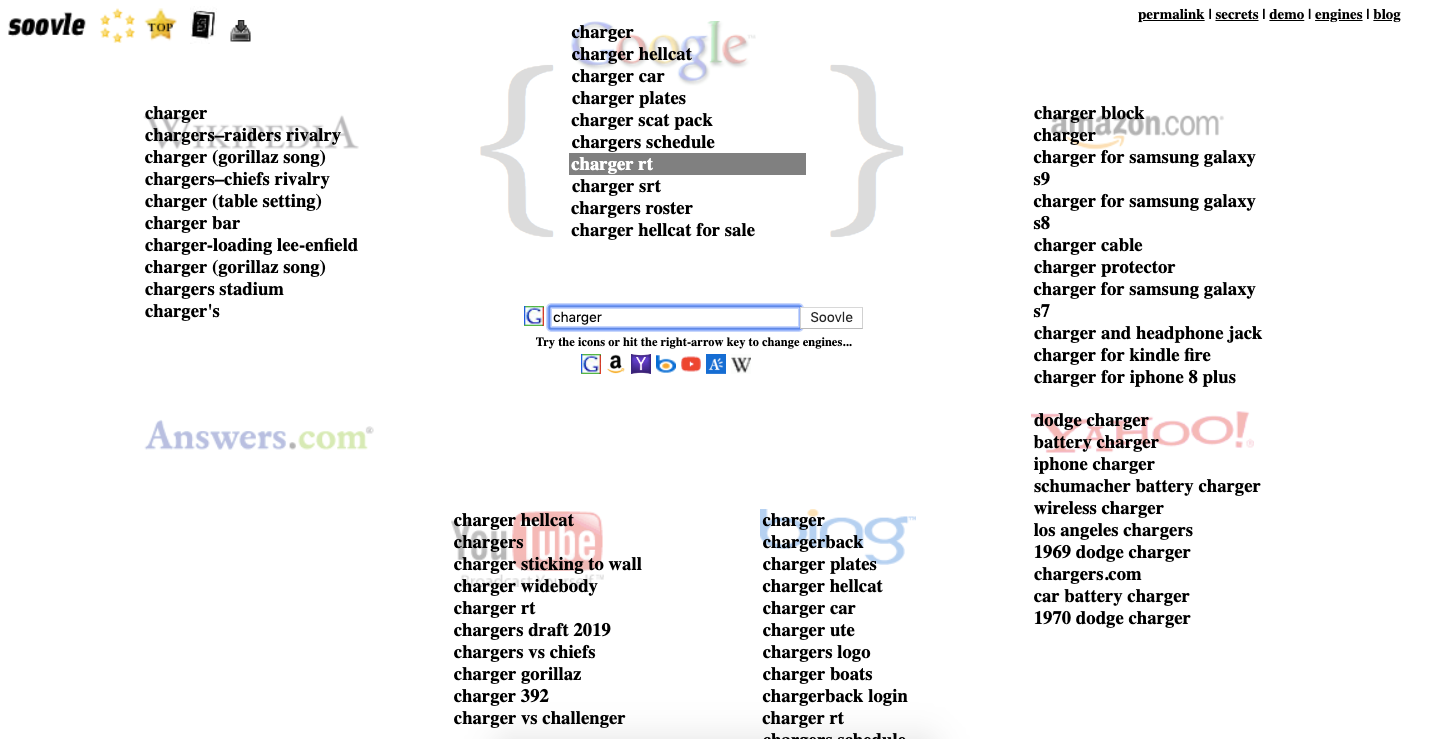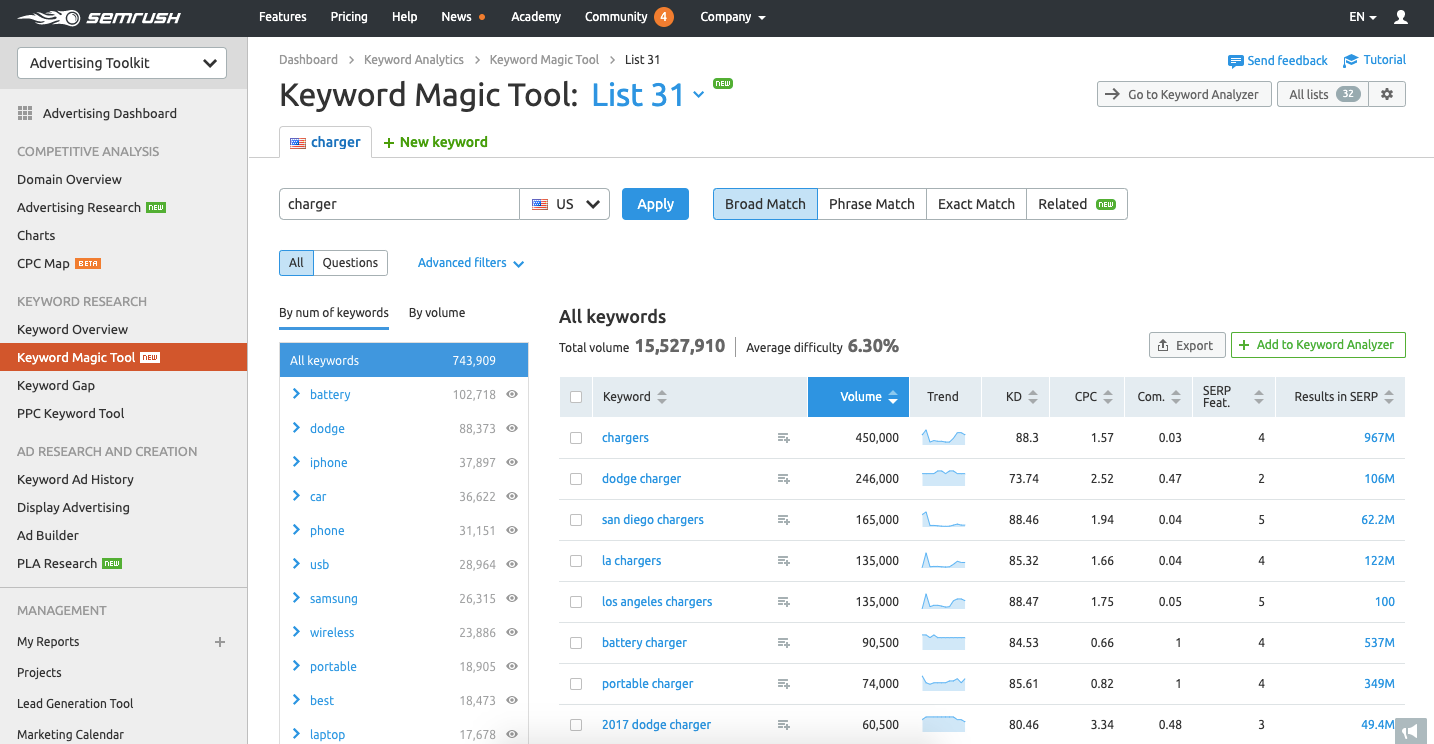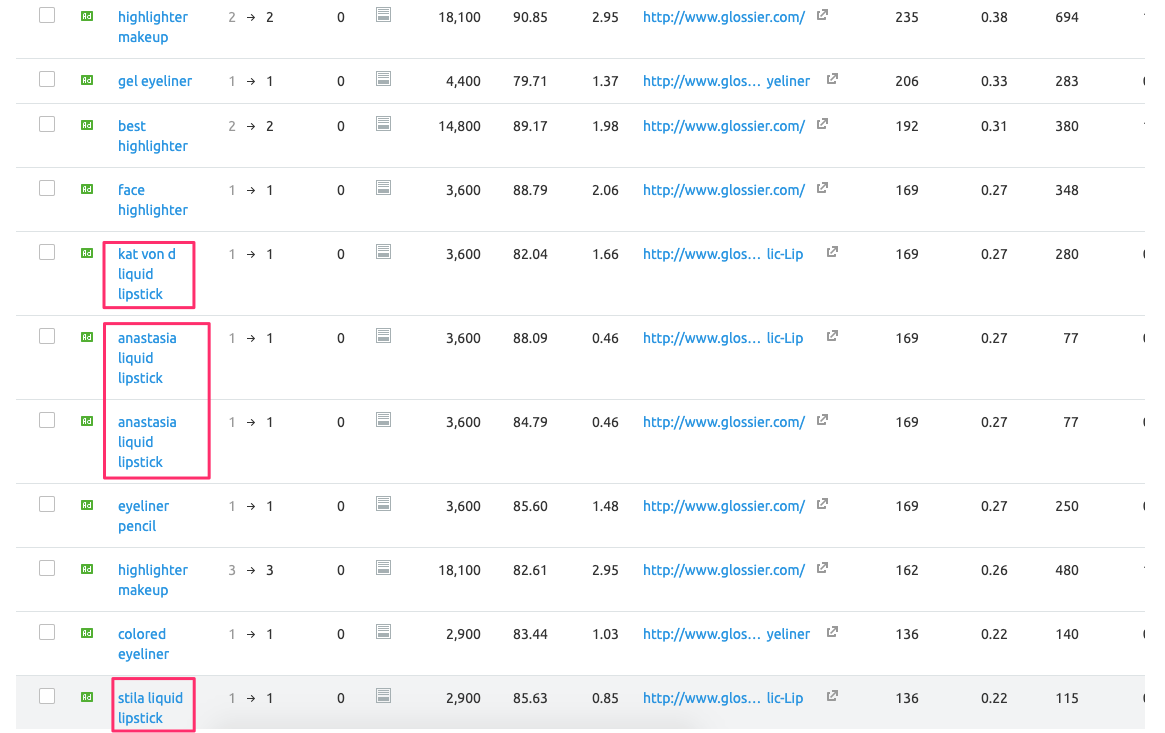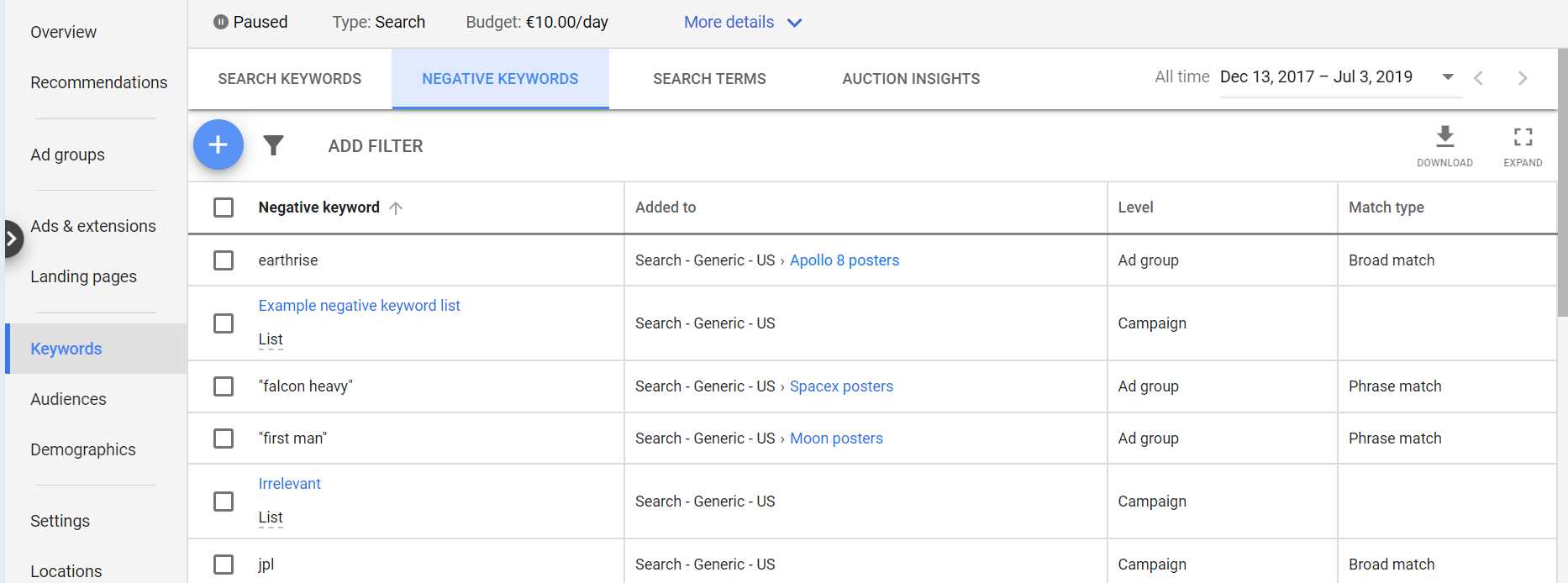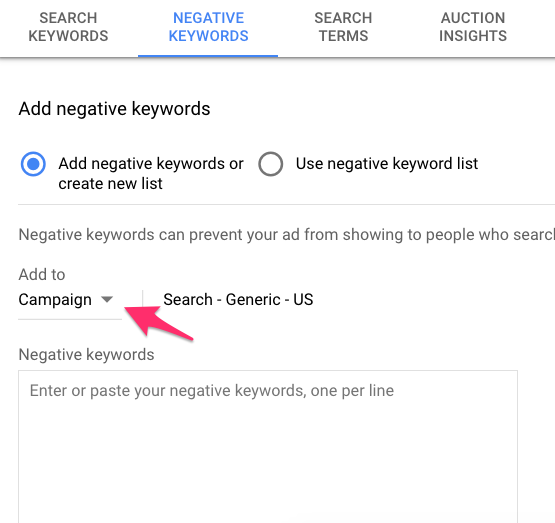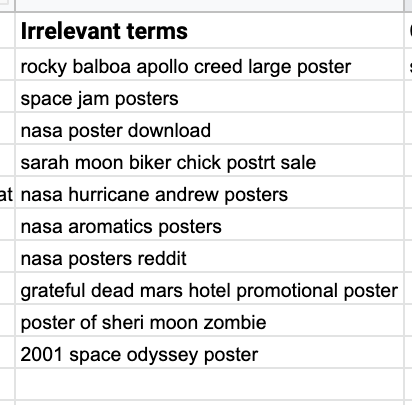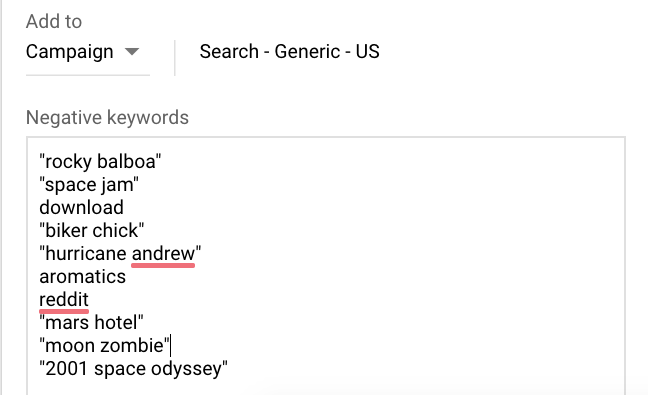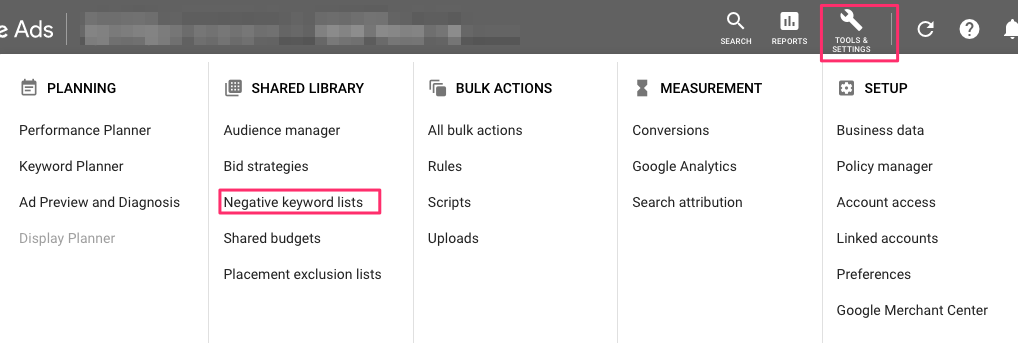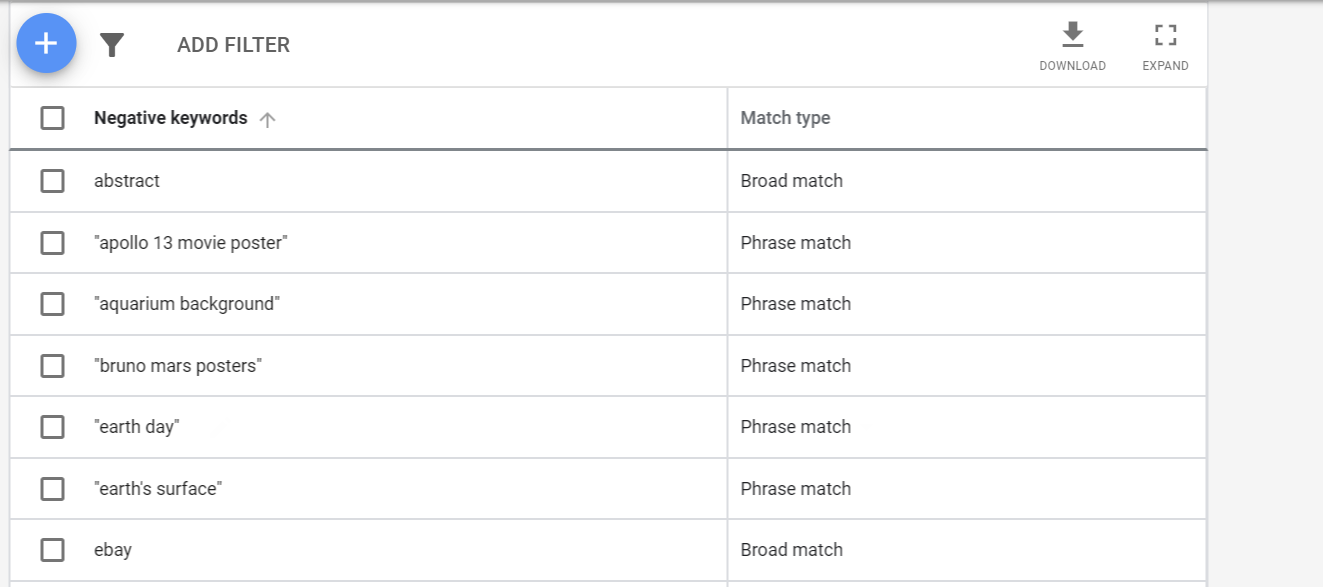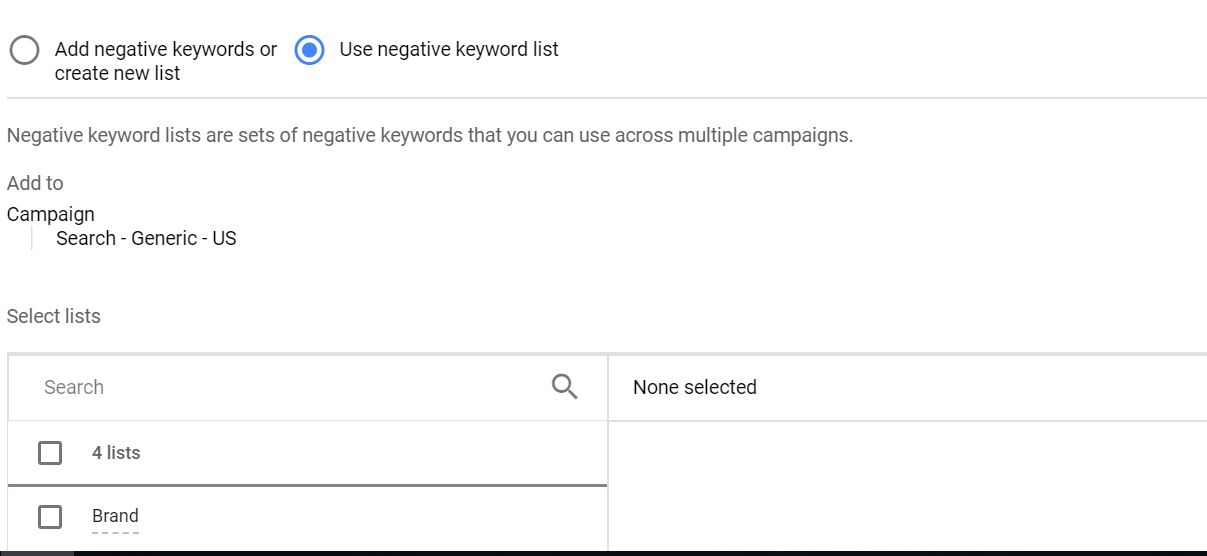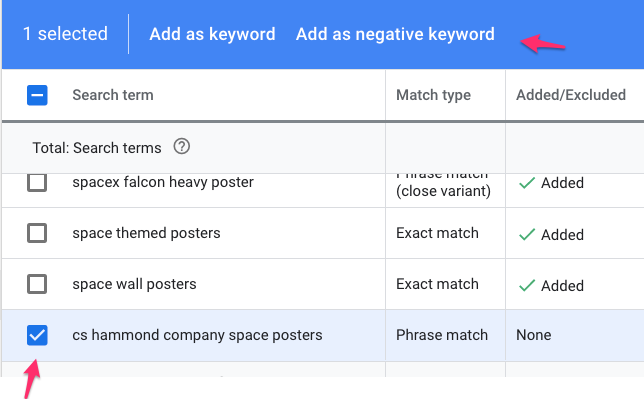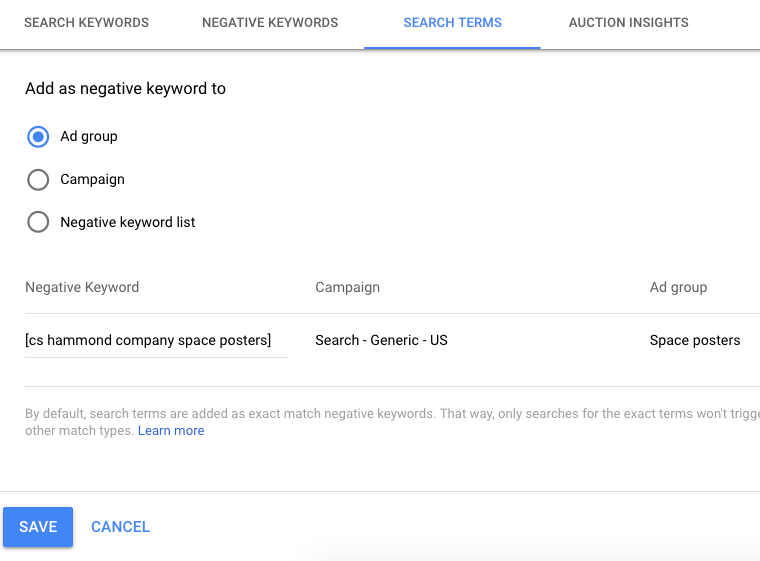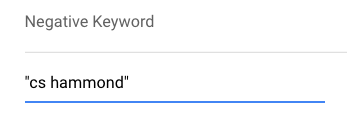Many advertisers waste money on inefficient Google Ads campaigns.
Amongst the biggest budget wasters are campaigns triggering searchers queries that are not relevant.
These wasted clicks drive up the total cost and make it a lot harder to get profitability.
The good news is that you can easily fix this issue by using negative keywords in Google Ads.
Table of Contents
What are negative keywords?
Negative keywords prevent your ads from showing up for specific search queries.
Here’s a quick example.
Your store sells furniture, and your bid for the keyword “console”. While some of your searchers’ queries are related to table consoles, you see that your ads have shown for terms like “PlayStation 4 console” or “Xbox One console”.
As you don’t sell such products, showing your ad for these queries drains your budget.
So, to fix this problem, you add “playstation 4 console” and “xbox one console” as negative keywords.
These two negative keywords will stop Google from showing your furniture ads when people search for video game consoles.
The benefits of using negative keywords
As this example shows, the main benefit of negative keywords is that they save you money.
But there are a few additional benefits:
- Increase click-through rate (CTR): show for more relevant search queries
- Improve quality score: better CTR leads to a higher quality score which leads to a lower CPC
- Increase conversion rate: get higher quality visitors to your website
How to find your negative keywords
Now that you know what negative keywords are and why you should use them, it’s time to find the ones you should add to your campaign and ad groups.
The way we’ll find these keywords is to go very broad at first. We’ll use a bunch of different tools to find potential negative keywords. I like to dump them into a spreadsheet to review and sort them after.
I’ve put together a worksheet you can use to follow along.
The process of finding negative keywords is a lot like keyword research.
Google Keyword Planner
The Google Keyword Planner is a great tool to find keywords you want to bid on, you can also use it to discover negative matches.
You can find it inside your Google Ads account:
Let’s say you have an ecommerce store where you sell mobile chargers. So, you type “charger” into the search bar.
As you can see in the image above, there is only one keyword that could be relevant for our smartphone business. The others are related to cars or football.
This is great as it allows you to select those relevant keywords and add them to your spreadsheet.
Search Terms Report
If you’re running Google Ads campaigns ( Google Shopping or Search), the Google Search Terms Report will show you all the search queries for which your ads have appeared.
I usually tackle this report by sorting on Impressions.
Then I scroll through the list and look for poor performing keywords. These often will have a lot of impressions, a low CTR, or a high cost
Google search
This might be the simplest tool of all, a quick Google search will reveal keywords, products, and concepts and you might not have thought about.
The above search for “bike”, shows results for bike tours, bike maintenance equipment, a stationary fitness bike, and a bike-sharing system.
So as you go through these pages, you’ll stumble on a bunch of things that do not apply to your business. Add them all to your negative keyword spreadsheet.
Other keyword research tools
Soovle
You can use a third-party tool like Soovle to discover even more negative matches. I admit it looks a bit dated but is still very useful. This free tool will show you popular search queries for your keyword on different websites, such as Google, YouTube, Amazon, and Wikipedia.
If you hover over the icons at the bottom of the search bar, you’ll see the results for each website. Go through them, and look for all the terms that are not relevant to your business.
I especially like the Amazon one, since most keywords there has commercial intent.
SEMrush
SEMrush provides a lot of the data that Google Keyword Tool used to provide.
It has a lot of recommendations for related keywords, ideal to discover more negatives.
You can also have a look at the keywords of your competitors, and discover new candidates that way.
Here is an example of our teardown of Glossier’s advertising:
Just from that list, we can already see a few searches for competitor products slipping through. These are ideal candidates to add to your potential negative keyword list.
SEMrush is a great tool, but it isn’t free. It lets you access to a limited amount of reports, ideal if you don’t need a lot of data, or want to test if its something for you.
Ahrefs
Another tool I’d like to mention is Ahrefs . It’s similar to SEMrush but had a lot fewer PPC features. (When it comes to SEO I actually like Ahrefs a lot better)
But that makes it still very usable for our task at hand, do keyword research to find potential negative keywords.
Like SEMrush, Ahrefs is also a subscription-based tool. It doesn’t have a free plan.
Evaluating “bad keywords”
By now your spreadsheet should be pretty filled with plenty of potential negative keywords, time to evaluate them!
All the keywords in your list can be reduced to 4 groups of negative keywords. I usually will go through my list of keywords and create a column for each group, that will make the work in what follows easier.
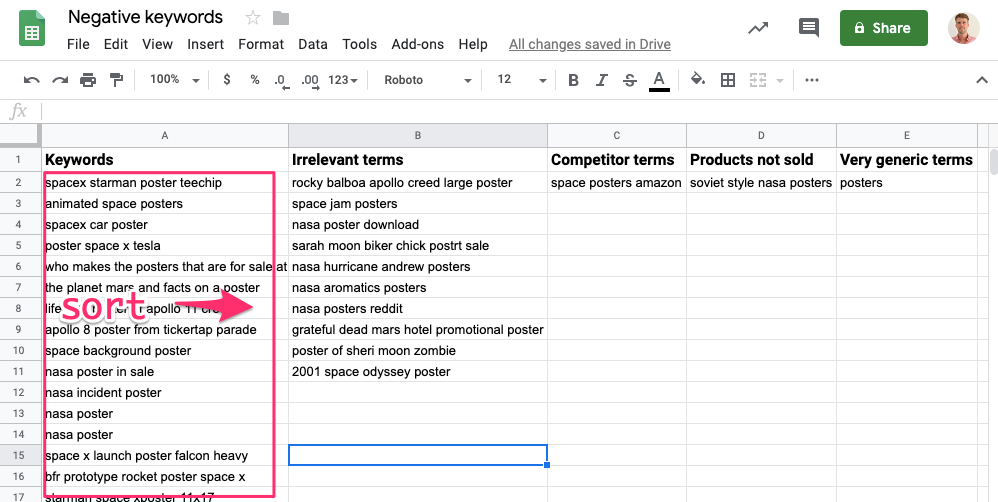
Sort your negative keywords with our worksheet
Irrelevant terms
The first thing I do is put all the completely irrelevant ones in a single column. These are the ones that hurt the performance of your ads and drain your budget. They are usually the easiest to spot and exclude.
Examples:
You are selling phone chargers, and the search term is dodge charger
You’re selling robot lawn mowers and somebody is searching for “robot lawn mower diy”.
Competitor terms
The second group consists of competitor terms. While it is tempting at first to show ads for these queries (if you sell the same products), they usually aren’t very effective.
Especially if you have a new or lesser-known store.
If you’re hesitant about excluding them and have actual data on them from your own campaigns, analyze the cost and revenue of these specific search queries. Maybe some competitors are profitable while others aren’t.
Example:
You sell car parts and someone searches for “amazon bull bar”. Should you exclude Amazon?
Products not sold
This group is similar to the competitor’s search terms. But instead of searches for an actual store, these are searches for products you don’t sell (yet).
Most people searching for a brand have already made up their minds, so it will be hard to convince them to buy the brand you’re selling instead.
CTRs and quality scores also won’t be stellar if you’re not actually using the search term in your ad.
Knowing that these search queries are happening can be a type of market research.
I have a client to whom I report these search queries. He uses it to identify trends in the market or new hot brands to sell or look into.
So you can exclude them, or leverage them like in the example above.
Very generic terms
The fourth and final group contains the keywords that are most difficult to evaluate.
These keywords are the ones you’d LOVE to show for organically (aka for free): they bring in a ton of traffic that is looking for what you’re selling.
The question you’ll need to answer in this section is whether you want to pay for them.
Having these keywords in your campaign come with high costs (more clicks), low CTR, and conversion rates.
Which search queries you exclude will be unique from store to store. But if you’re already hurting for profitability, it’s best to exclude these.
But it’s also easy to be too aggressive in this area. Google Ads doesn’t always work very straightforward. Some searches don’t bring in sales directly but do introduce a lot of potential customers to the store.
So adding too many negative keywords could starve your campaigns from the oxygen you need to convert visitors later in the funnel.
This is a tricky balance that becomes a lot more important as you scale your campaigns.
Example:
Your store is selling lawn mowers and the search term is “lawn mowers”.
If you find it difficult to exclude such seemingly valuable search queries, the next section is for you.
The Grey Zone Search Query Checklist
This checklist will help you to decide what to do with the keywords you’re hesitant to exclude.
Should they stay, or should you add them as negative keywords?
I have included explanations to all questions to make them clear:
- Does this search query have a low commercial intent?
If a search query has a low commercial intent, it means that searchers are not yet ready to buy your product.
- Does this search query have a CTR that’s below average?
A below-average CTR means that your searchers are triggered by your ad, but they are not clicking it (as often as you like). If you’re running a Google Search Ads campaign, consider creating a new ad group with a more relevant ad for the search term.
- Does this search query have a conversion rate that’s below average?
- Does this search query have a cost per conversion that’s above average?
A below-average conversion rate and an above-average cost per conversion for a search query are indicators that the expectation of searchers are not met after they’ve clicked on your ad. There are many reasons why this happens (e.g., your landing page is not optimized for mobile devices). So unless you can figure out the reason, you should exclude them.
If you answered yes to any of the questions above, then you should consider adding that specific search term as a negative keyword.
How to add negative keywords to your campaigns
By this point, you should have reviewed all the potential
As soon as you are ready with evaluating the negative keywords in your spreadsheet, you can add them to your campaigns and ad groups.
First, go to the campaign where you want to add negative keywords. Navigate to the Keywords tab and click Negative Keywords in the top bar. Click the “+” icon to proceed.
You can select from two options there: “Add negative keywords or create new list” and “Use negative keyword list.”
The next section will look into creating negative keyword lists. Here we’ll focus on adding negatives to a specific campaign or ad group.
So why would you add negative keywords to an ad group instead of a campaign level?
Campaign level negative keywords are keywords you don’t want to show up for. These are the keywords we’ve been talking about in this article.
Ad group level negative keywords are to prevent a specific ad group triggering an ad for a search query. This is more of a campaign structure thing, like something you need to do with single keyword ad groups.
Now before we get to the practical side, there is one last important detail you need to know. That are the negative keyword match types.
Negative keyword match types
Like with regular keyword match types, these extras are modifiers you can add to your keywords to control how restrictive Google handles them.
We are going to look into all three negative keyword match types, starting with the most restrictive option.
Negative broad match
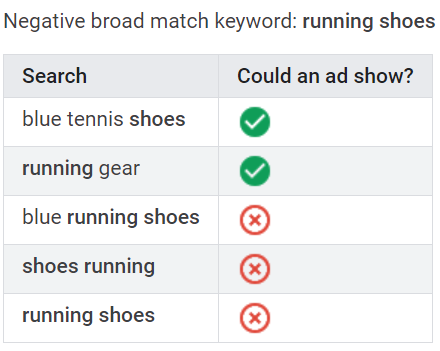
Image source: Google
Negative broad match is the strictest negative match type.
As you can see in the example above, if you add the negative broad match ‘running shoes,’ Google will prevent your ad from showing up for this exact phrase (running shoes), the reverse version (shoes running), but also when this exact phrase is included in a keyword (blue running shoes).
However, your ads will still show for searchers if their queries contain only a part of your negative keyword (running or shoes).
Negative phrase match
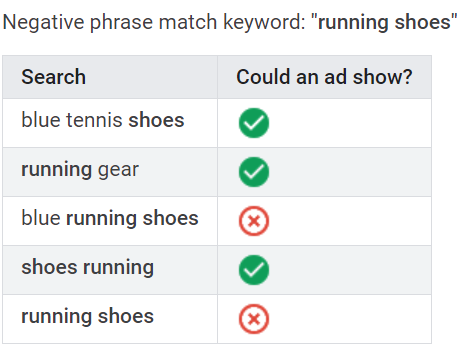
Image source: Google
When you add a negative phrase match keyword, searchers won’t see your ad if their queries include the exact keyword terms in the same order.
So, if you add the negative phrase match keyword “running shoes”, your ad won’t show up for any queries that contain this phrase. But searchers who invert the order of the keyword (shoes running) will see your advertisement in Google.
Negative phrase match is my personal favorite as it gives advertisers a fine balance between control and flexibility. If you use this match type right, you can get rid of the most irrelevant keywords while not hurting the reach of your ads.
Negative phrase match has one additional benefit. You know exactly what you’re excluding, unlike broad match where you could be excluding more searches than you think you are.
Negative exact match
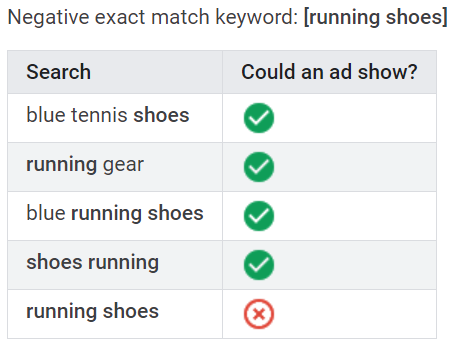
Image source: Google
Putting your negative keywords in brackets prevents your ad from showing up for people when their queries contain the exact phrase, in the same order, and without extra words.
As you can see in the example, the negative exact match keyword [running shoes] won’t show for searches only in the case they Google ‘running shoes’.
If searchers reverse the order of the words, add extra words, or use a keyword that contains only one of the two words of the phrase your ad will show.
This match type makes sense for keywords that are very generic. You might want to exclude a specific search, while still showing up when people search for related things.
If you sell lawn mowers, you might want to exclude [lawn mower] so you’re still able to show for long-tail searches like “robot lawn mower”.
Example: Adding your negative keywords with match types
Let’s take a look at how that all works in practice.
I’m taking by negative keywords spreadsheet, which lists the keywords without match types, and will add them to the campaigns.
Here is the column with irrelevant terms:
And here is how I would add these to my Search campaign:
You can see that most keywords in the list have been shortened.
That’s because I’m looking to exclude the maximum amount of irrelevant search queries.
I could add “rocky balboa apollo creed large poster” as a negative keyword. And that would stop those searches from coming through.
But instead, I’ve added “rocky balboa”. My thinking behind this is that it excludes a bunch of extra searches that would come through otherwise.
Level up with negative keyword lists
While it’s easy to add negative keywords to an ad group or campaign, at some point it gets hard to manage.
If you have multiple campaigns running, you’ll have to add new negative keywords to each of your campaigns.
This manual labour adds up fast and it allows for mistakes.
The solution to this problem is negative keyword lists.
Negative keyword lists can share negative keywords between campaigns.
Using negative keyword lists, you have one place to group (or review) all of the keywords you’re excluding. This is super convenient if you’re tracking down a keyword that shouldn’t have been excluded.
Also, using negative keyword lists is crucial when you are running multiple Google Shopping campaigns and segmenting them based on the search queries.
How to create negative keyword lists
TO get to the Negative keyword lists menu, click the “Tools & Settings” icon on the top of the page, and select “Negative keyword lists” from the dropdown menu.
Click the “+” icon to create a new list. Name your list, then get ready to add all the search queries that are not relevant to your business as negative keywords.
As the final step, select the campaign(s) you want to apply the negative keyword list.
How to add your negative keyword list to a campaign
You can also apply a negative keyword list when you’re working on an actual campaign.
If you’re inside the negative keywords menu and click the “+” icon, you’ll see the option to use an existing negative keyword list.
Now select the list(s) you want to use for the campaign, and click “Save”.
Which negative keyword lists to create
Now that you know how to create negative lists, let’s look at a couple of common negative keyword lists.
Here are the lists that I often use:
- General: list of irrelevant search queries
- Competitors: add main competitors
- Products not sold: add competitor brands
- Generics: very generic search queries that don’t convert (well enough)
- Brands: all brands that a store sells (including the store’s own brand)
- Products: all product names
I won’t apply all the above lists to all campaigns, but it gives me a lot of flexibility to work with.
Adding negative keywords from the Search Terms Report
The process outlined in this article works pretty well if you’re in the process of reviewing your keywords or starting again.
But most of the time, you’ll be sifting through your Search terms report to identify negative keyword candidates.
Then you can add them straight from that report. First select the keywords you want to exclude, then click “Add as negative keyword” in the top bar:
Then you’ll have a bunch of options:
You can add negative keywords to the Ad group, campaign or a negative keyword list.
This last option makes it super easy to keep new negative keywords synced between campaigns.
But before you hit Save, we need to review the actual keyword and its match type.
By default, Google Ads will add new negative keywords as a negative exact match. Which means you’re only excluding searches for that exact search query.
In this case, I want to exclude all future search queries for “cs hammond”, so I’ve changed the keyword accordingly:
🔑 To Using Negative Keywords Effectively
Searching for and adding new negative keywords to your campaigns can be a labor-intensive process, but it comes with great benefits and is an essential part of your optimization routine.
With the right negative keyword strategy, your ads will reflect better what you have to offer.
Your CTR and conversion rates will increase, which means your budget will stretch further, and your ROAS will rise eventually.