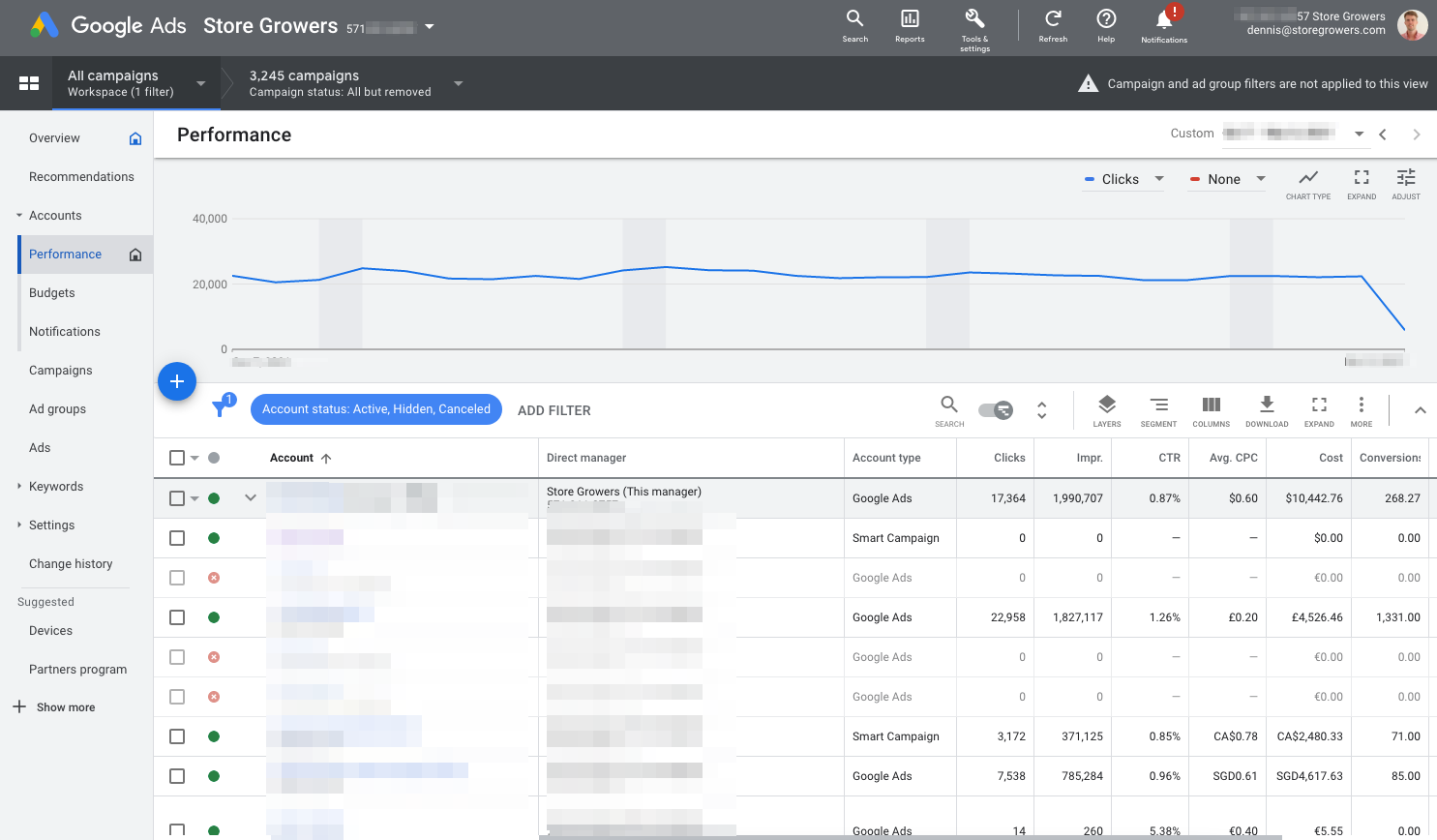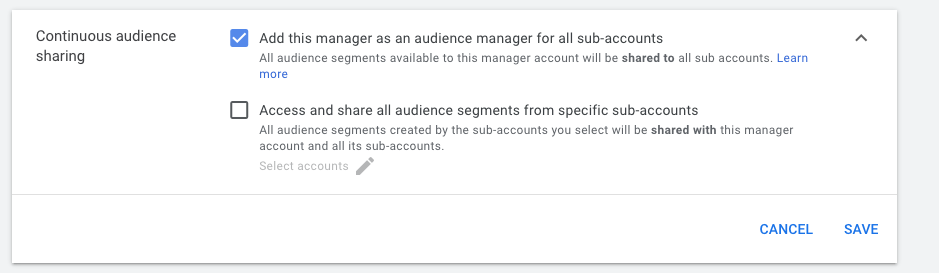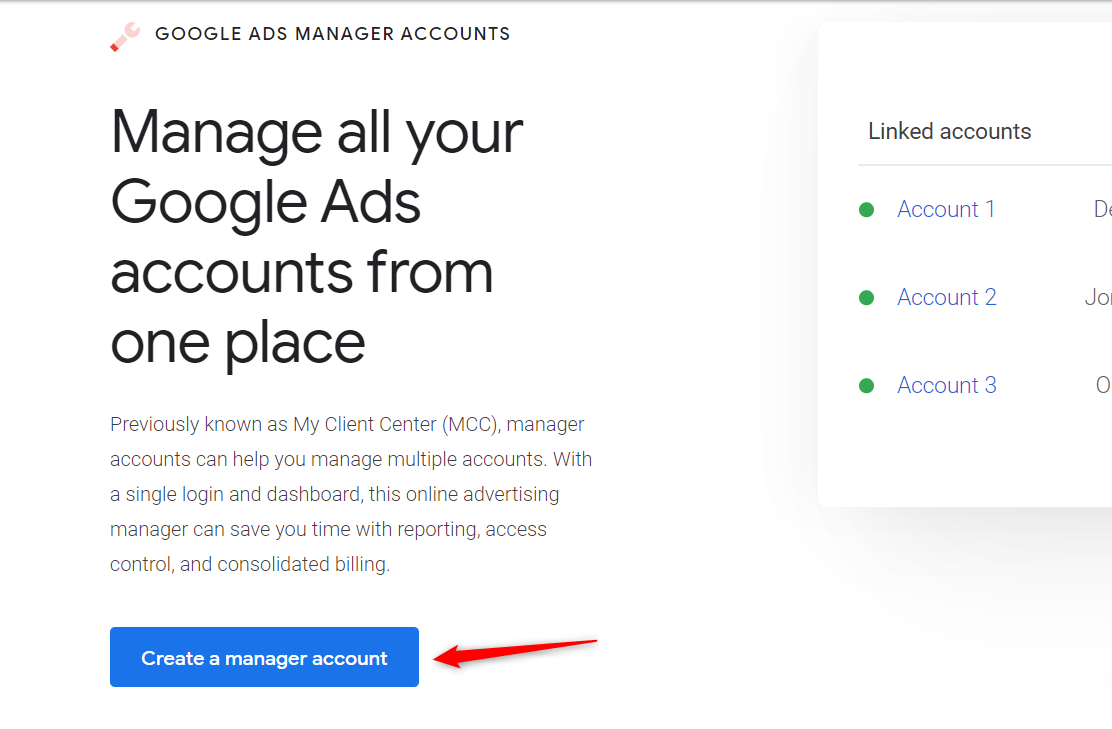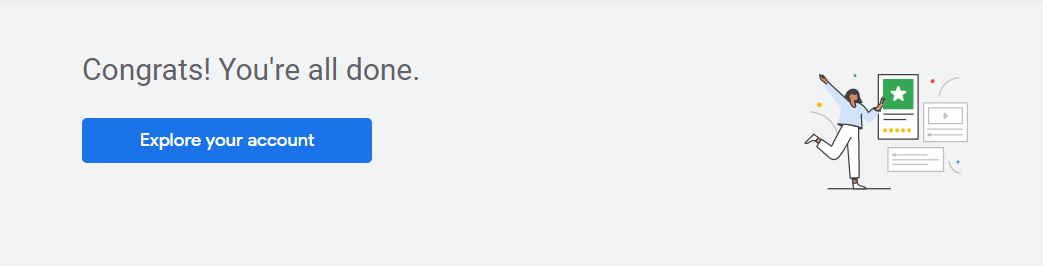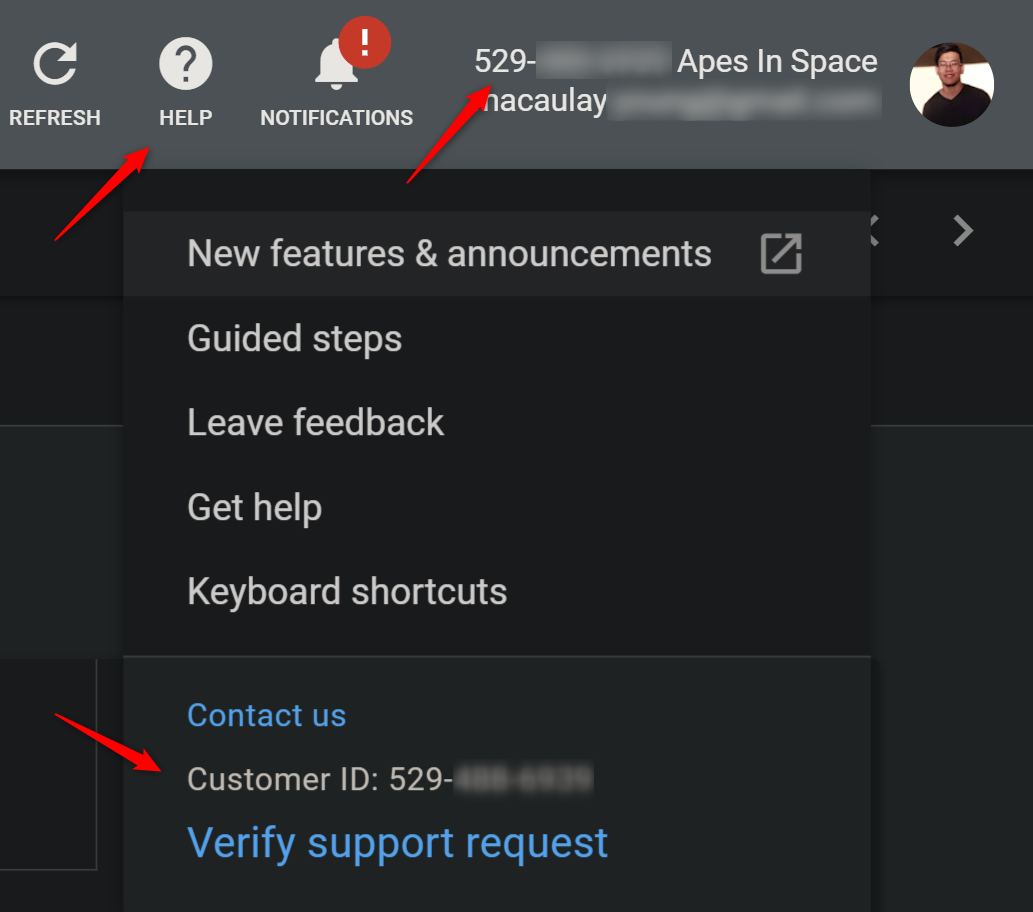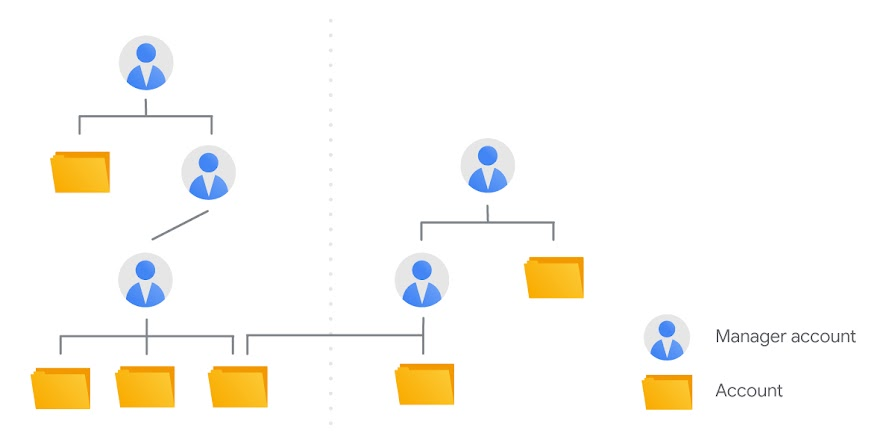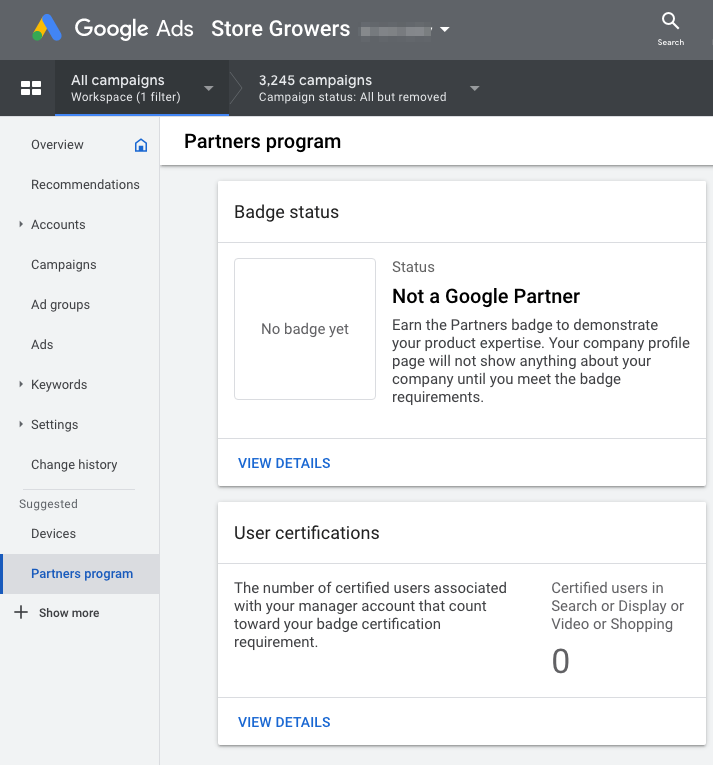If managing different Google Ads accounts is part of your job description, you need a Google Ads MCC account.
This special manager account allows you to have all your Google Ads accounts under a single login, saving you from constantly switching between different Google accounts.
In this article, we’ll explore exactly what a Google Ads MCC is, how to set one up, and what extra benefits there are from having this account.
Table of Contents
What is a Google Ads MCC Account?
My Client Center (MCC) was the previous name of what is now called the Google Ads Manager account. To put it simply, it is a type of account that lets you handle multiple Google Ads accounts. With an MCC, you no longer have to log in and out to different email accounts just to manage all your campaigns.
An MCC account is considered an umbrella account. This means that it is a separate account that can be used to access linked clients.
When Should You Use an MCC Account?
Traditionally, advertisers used to have to manage different accounts for different campaigns. With an account management tool like MCC, an advertiser can have a seamless experience in maintaining many accounts.
So, when should you get an MCC account?
Small Business: No
If you’re just starting out on Google Ads, you’ll probably only use a single account. So you don’t need to set up an MCC at this stage.
You should only consider creating an MCC account when you’re handling more than one Google Ads Account at a time.
This can be if you’re running multiple businesses at once. If you’re selling beauty and cosmetics products, you might have a site that sells to consumers and a different site or brand that targets wholesale buyers.
Freelancers and agencies: Definitely
If you’re a freelancer or agency, having an MCC account will help you manage all your clients from one place. Not only does this make your life easier, but it’ll make going through all your clients much more efficient.
Agencies will benefit from this too since MCC accounts can set permissions for employees to help manage different clients and levels of work.
Big Organizations: Yes
Big, global organizations often have multiple Google Ads accounts. Sometimes because of different business lines, but sometimes also for the different locations, they’re active in.
A manager account gives the flexibility to the marketing team of having access across accounts.
The added benefit here is that an MCC account also gives you the option to consolidate billing across multiple Google Ads accounts.
10 Benefits of a Google Ads Manager Account
A Google Ads Manager account lets you take advantage of the following benefits.
1 – Easy Access
With a Google Ads Manager account, you can easily access your clients’ accounts from a single portal.
This makes switching between accounts a lot faster.
2 – Better Organization
Keeping things organized is an essential trait of a Google Ads manager.
An MCC account gives you a comprehensive dashboard that lets you immediately find all your clients. You can even use different labels to quickly filter between different accounts, which comes in handy for agencies that have different sizes of clients.
3 – Consolidated Billing
As mentioned before, a manager account allows you to consolidate billing across Google Ads accounts.
This saves a lot of time and overhead compared to separate billing for each account.
(If you ever had this as part of your job, you’ll know what I’m talking about :P)
4 – Share negative keyword lists
Because of the umbrella account, you can also share certain things between different Google Ads accounts that are linked.
The first example of that is negative keyword lists.
You could create lists of negative keywords that apply to all sub-accounts. Or if you’re a complex organization with multiple accounts per country, sharing negative keywords between campaigns can make management a lot easier.
5 – Share Placement Exclusions
Similar to negative keyword lists, you can also share different placement exclusions between accounts.
This is great if you have for example different Google Ads accounts for Display and YouTube Ads.
6 – Share Automated rules
With all accounts and campaigns linked under the same umbrella account, you can run automated rules across those same accounts.
This allows you to manage a little simpler.
7 – Share Google Ads Scripts
If you need more flexibility than the Automated rules, you can opt for Google Ads Scripts.
You can run a single script on the MCC level, which is then able to access all of the individual accounts.
This makes it much easier to operate consistently between accounts.
A great example of that is a broken link checker script that we run on the MCC level, saving us from having to configure a script in each individual account.
Having it on a higher level also allows us to consolidate all findings, in this case, broken links, in a single spreadsheet and email notification.
8 – Share Audiences
You can also share remarketing audiences between different Google Ads sub-accounts.
Note that since the audience segment touches on visitor privacy, you’ll need to have permission from the sub-account that has the original audience.
It’s most often used for Google Ads accounts from the same company, as it allows for cross-business retargeting.
When it comes to doing this as a freelancer or agency, it’s a lot trickier, so make sure everyone is on board with what you’re trying to do!
Here is what that looks like the inside of a Google Ads manager account:
9 – Share Conversions
Similar to audiences, you’re also able to share conversion actions between Google Ads accounts.
Cross-account conversion tracking allows you to use the same conversion tag for all your accounts. Again, this will be only relevant for a business that has multiple Google Ads accounts.
A great added benefit from using cross-account conversions is that you’re also able to run attribution reports across accounts!
To share conversion across sub-accounts, you first need to create the conversion action inside your manager account. Unfortunately, you can’t use conversion from a sub-account to share with other sub-accounts.
Here is a great pro tip from Google:
If you use separate agencies for your search and display advertising: You’d probably want to set up cross-account conversion tracking in a manager account that contains all your accounts, which each agency can use.
10 – Manage Permission Levels
To finish off the list of benefits, I want to talk about the different permission levels you can set for individual users. This makes it easier to manage who has access to what.
Which is essential for agencies and freelancers that work with employees or subcontractors.
How To Create a Google Ads MCC Account
To create a manager account in Google Ads, you need to follow these steps:
- First, visit this link to create your Google Ads manager account page. From there, click the Create a manager account button.
- You will be asked to log in with the email you will use as your manager account. If you already have a Google Ads account linked to your current email address, you need to create a Google Ads manager account first. Otherwise, you won’t be able to add different accounts. Afterward, you will be prompted to enter your Account display name.
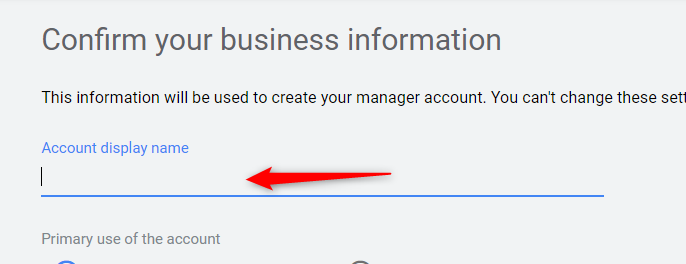
- You also need to choose the purpose of your account, either for managing other people’s accounts or to manage your own accounts.
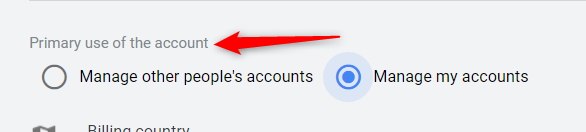
- Next, select your Billing country and Time zone.
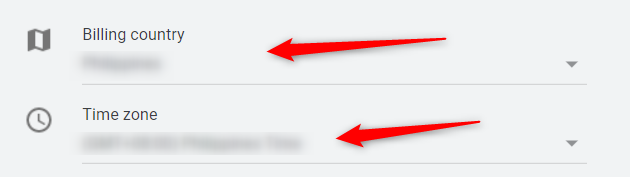
- The last field you need to specify is the currency in which your account will be billed.

- Once all fields have been supplied with the required data, click the SUBMIT button to create your account.
- Get started with your new account by clicking the Explore your account button.
Now that you’ve made your Google Ads manager account, here’s how you can locate your MCC ID. The MCC ID is kind of like a Google Ads Customer ID and is a 10-digit number that’s unique for you.
Your MCC ID is going to be at the top-right corner of the Google Ads window, right next to your profile. You can also click on the Help icon and find your ID below the menu.
How Linking Works in Google Ads Manager
Earlier, we mentioned that a single manager account can handle many individual accounts. Picture the hierarchy as a tree wherein a top-level account can branch out to manage other individual or manager accounts.
Here is an illustration taken from Google’s official documentation to help you visualize how Google Ads manager works.
Aside from the top-level account, manager accounts can also branch out to manage other accounts.
Suppose you are the top-level manager, you can seamlessly share information with your clients. Additionally, switching between accounts will also be quick and easy.
So, what’s the maximum account limit for the top-level account?
According to Google, the maximum number of non-manager accounts that your account can be linked to depends on your monthly spending for the past 12 months. Refer to the table below for the details:
| Highest amount accounts total spent per month | Maximum account limit (active non-manager accounts) | Maximum account limit (all non-manager accounts) |
| Under $10,000 | 50 | 85,000 |
| $10,000 to $500,000 | 2,500 | 85,000 |
| More than $500,000 | N/A | 85,000 |
How To Link a Google Ads Account To an MCC Account
Once you have created your MCC or manager account, you can already link other existing accounts to it. To do so, just follow these steps:
- First, log in to your Google Ads manager account.
- On the main page of your MCC account, click the Settings menu and then click the Sub-account settings option.
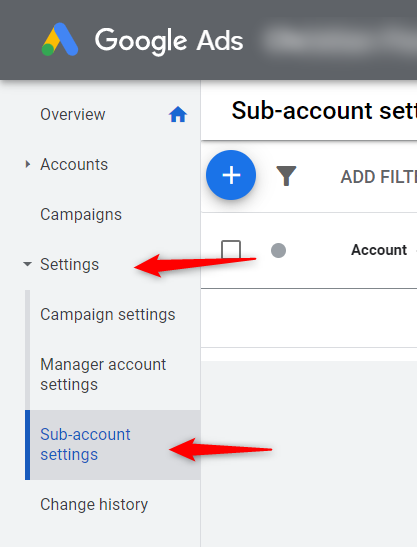
- At this point, click the floating action button to display additional commands.
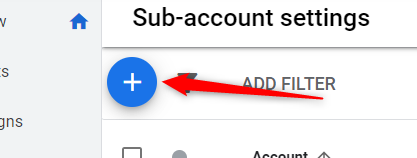
- From the list of commands, choose Link existing account.
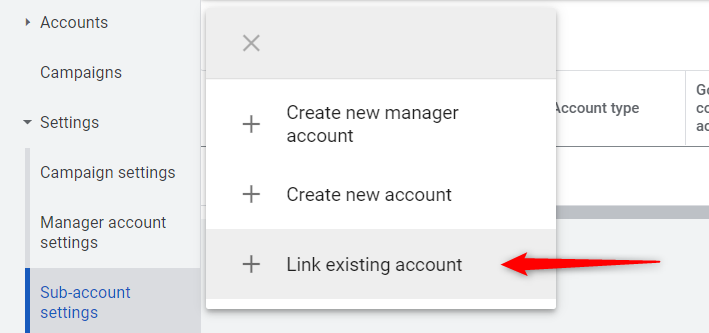
- Upon clicking, you will be required to enter the customer IDs of the users you wish to add. A customer ID is the main identification of the user. It usually consists of a 10-digit number and can be found on the user’s profile.
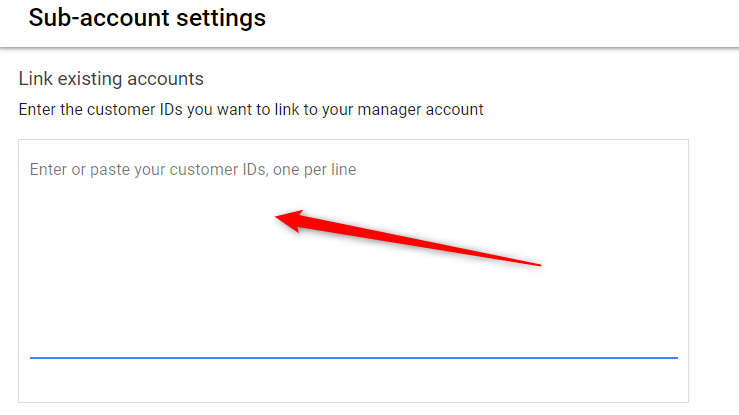
- Finally, click the Send Request button to send an invitation to the accounts you have added. Your recipients will receive a notification about your request and may choose to accept or reject it.
How To Unlink a Google Ads Account From an MCC Account
Sometimes, you want to remove a particular account from your manager account. You can achieve this through these steps:
- To begin, sign in to your Google Ads manager account.
- From the side navigation, click Settings and then choose the Sub-account settings option. This will display the list of accounts currently linked under your account.
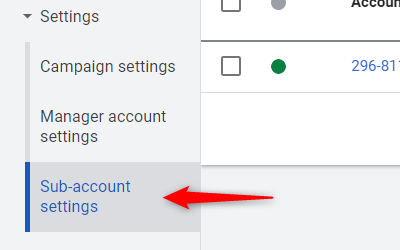
- To unlink an account, simply select the account and click the Edit drop-down button. From the list, choose Unlink.
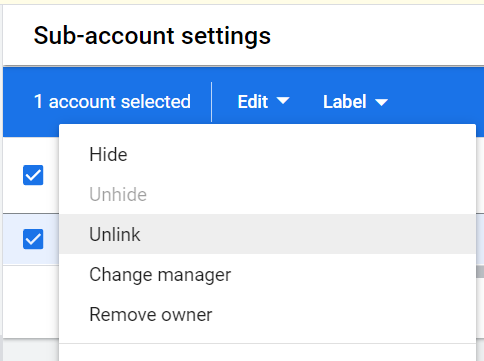
Pro-tip: if you’re a freelancer or agency, you can routinely “clean” your account by removing access you no longer need. It reduces the security risk should your account ever get compromised.
How To Unlink an MCC Account From Your Google Ads Account
If you have a normal Google Ads account and want to remove the Manager’s access, here are the steps to follow:
- Open up your Google Ads account.
- Look for and click on the tools icon (🔧). That should be a wrench at the top-right side of your screen.
- Click on and open up the Setup menu.
- Select Access and Security.
- Select Managers
- Find the manager account you want to remove and select Remove Access on the right side.
You’ll be asked to confirm this decision. Once you go through with the removal, you and your MCC holder will be notified that the account has been disconnected.
Google Partners Dashboard
Your MCC account is also the place where you can look at your Google Partners profile. I won’t go into detail on this, but you can check this article if you want to learn more.
Should You Use An MCC Account
I hope this article has been useful to see whether an MCC account would be right for you.
Having a Google Ads MCC account definitely makes it easier to optimize campaigns when you manage a large number of accounts.
The dashboard provides you with a good overview and some great extras like shared scripts!