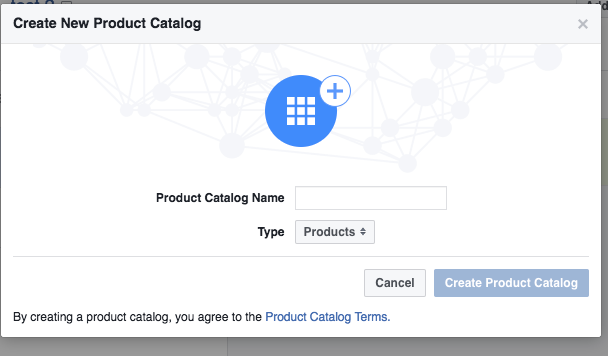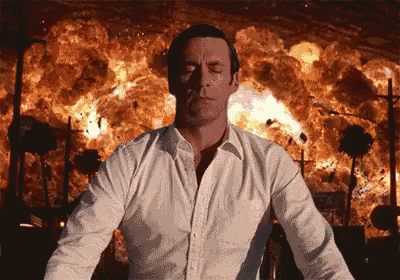This is a rant about the mess that is Facebook Business Manager. It’s a result from spending countless hours messing with Facebook ad accounts, pixels and product catalogs.
The end result is a collection of all the things that can go wrong with Facebook Business Manager.
It’s valuable to you because if you ever get anyone else involved in your Facebook marketing, you might run into these same issues.
So use this post to get unstuck, and if you really need to, use the comments to vent 🙂
Facebook Business Manager Intro
Managing access and permission rights to different assets and accounts can be a real hassle, on any platform. To make things easier, Facebook created Business Manager.
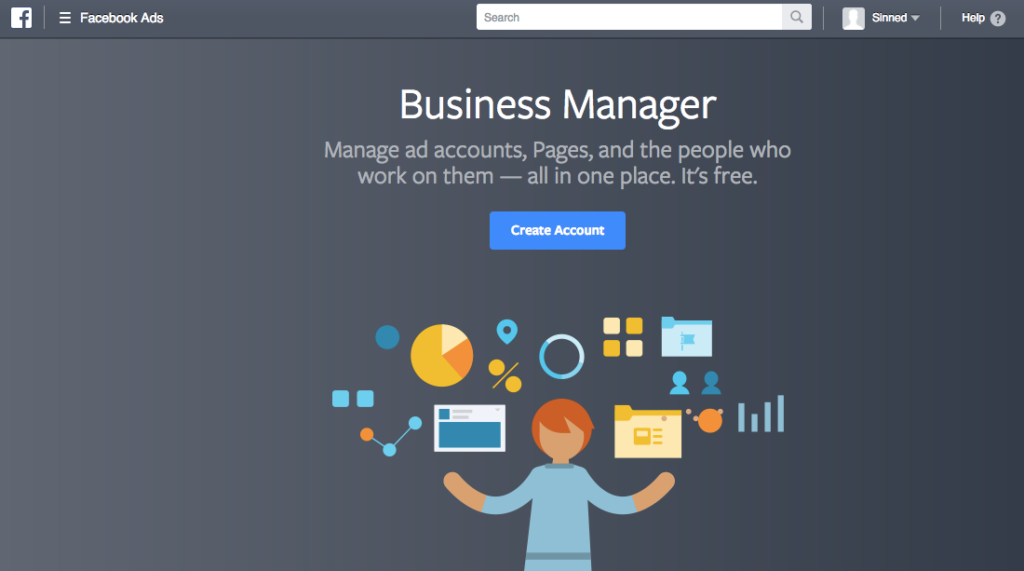
In their own words: “Manage ad accounts, Pages, and the people who work on them — all in one place. It’s free.”
To be fair Facebook has made a lot of improvements over the last couple of years.
And the basic stuff is easy.
But when it gets a little more complex, their system fails, and their support is unable to help out.
We manage a lot of Facebook Ads for our clients. So getting all access sorted and accounts linked usually is the first things we do before we can actually start on the fun part.
Part of the reason for this post to show the actual complexity of these seemingly easy things. Because there is nothing as bad as appearing like total newbies in front of a new client.
Business Manager Basic Setup
Usually a business owner is sailing along smoothly, running ads & managing their FB page. Then she decides to hire outside help to make her ads more effective.
What happens with our client is that I send over an in-depth step by step pdf guide to getting all of the access sorted.
If they don’t already have a Business Manager account, they first need to create one. Next they need to add all their assets:
- Facebook page
- Facebook ad account(s)
- Instagram account
Once that’s done, you need to give new people access. Facebook has two kinds of access types: people or partners.
- People is meant for people on your team, you can add them by the email address they’re on FB with.
- Partners are agencies, they will internally be able to grant specific people within their team access to a specific asset.
Partners can get access in two ways:
- You grant access to their specific Business ID
- You give your asset ID (an Ad Account ID for example) to them and they request access
Remember that you need to grant access to every asset individually for each person or partner The above part doesn’t cause too much problems. It’s the next part that’s been a headache for most new projects that we’ve done.
Business Manager Advanced Setup
Let’s take a look at the advanced setup and highlight where it usually can go wrong.
Facebook Product Catalog
Clients often come to us because they know they what they want to do, they just don’t know how to make it happen.
Facebook Dynamic Ads are an example of that. To start the business owner needs to create a Facebook Product Catalog:
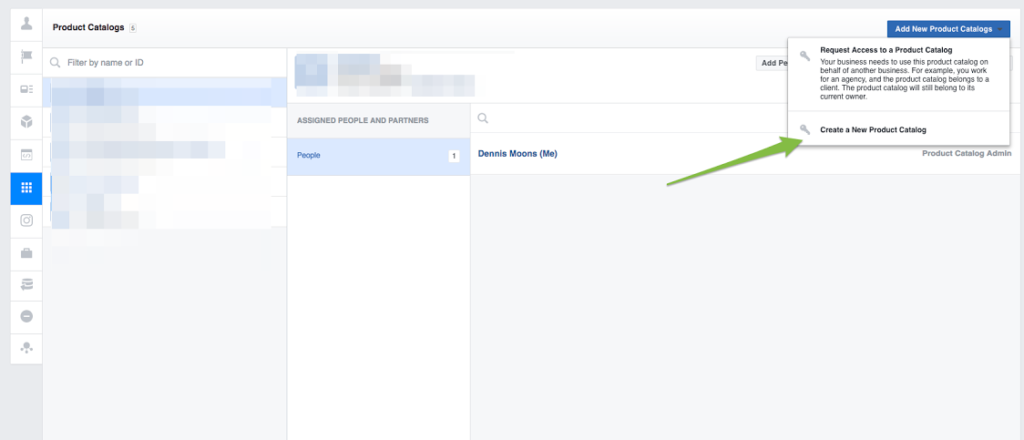
Associate Pixels & Apps With Product Catalog
If you’re lucky, your Facebook pixel, the one that is installed on your website and part of your ad account is listed here. All you do is thick the box.
If it’s not, take a deep breathe.
Before we dive into the madness that is getting Facebook Business Manager set up perfectly, here are my one absolute best tip:
Start over again. Create a new ad account, new pixel, forget about the data.
After many wasted hours on these kind of setups, Facebook support has given me the same advice.
I have to say that i didn’t take it at first because I was stubborn. But it’s what I now advise clients to do.
Back to the pixel.
If the pixel isn’t in the list to link to your product catalog, you don’t have admin access to it. Up until this point, it doesn’t really matter who set up the accounts. But now it does.
A Facebook Pixel is associated with a specific ad account. It’s a way for Facebook sees what’s happening on your website. Who is visiting, what products are they looking at, what are they buying, etc.
The only reason you would give Facebook access to this data is if you get something in return. They do that through audiences. You’re able to create retargeting audiences and lookalike audiences based on that info.
First: Install Facebook Pixel Helper. It’s a Chrome extension that will tell you if a pixel is installed on your site and what the id.
Multiple Ad Accounts
If you have multiple ad accounts, the pixel installed on your website might not be the one associated with the ad account that you’re actively using. You can’t create audiences in one account and then use it in the other.
To clean up this mess you’ll need to claim all ad accounts into your Facebook Business Manager. If someone did the website setup, or Facebook ads for you, it’s likely they have admin access. Try to get in touch with them to transfer the ownership?
Normally you can claim an ad account. Only if it has been claimed to another Business Manager account, it can’t be transferred. You’ll need to start from scratch.
Get help from Facebook Support
If you got to this post with specific questions of your own, it’s likely that I didn’t answer them. So I wanted to give you a couple of ways to get in touch with Facebook support. They can be helpful, but it’s not always easy to get a hold of them.
Depending on how much you spend, they have 3 ways to get in touch:
- Chat
- Ask the community (forum)
- Email (uses a form)
To see which ones you can use, click this link and scroll to the bottom. That are the biggest issues that I’m running into with Facebook Business Manager.
Got different problems? Let me know in the comments!