If you’re a merchant selling time-sensitive products with an expiration date, such as food, cosmetics, seasonal products, makeup, and so on, you’ll undoubtedly benefit from learning more about the [expiration_date] attribute.
Google Merchant Center’s expiration date attribute is essential for ecommerce businesses that want to stop displaying their products after their date expires.
It shouldn’t come as a surprise that if you don’t manage the expiration dates of your limited stock products and sell outdated or old products, you’ll lose your customers’ trust and your ecommerce business might flop.
To prevent that from happening, we’ll show you how to set up the expiration date attribute in Google Merchant Center, how to manage it, and its overall impact on product visibility and sales.
This article is part of our Google Data Feed hub.
Table of Contents
How to Set Up Expiration Dates in Google Merchant Center
First, sign in to your Google Merchant Center account. Then, click “Products,” the second option in the menu on the left side.
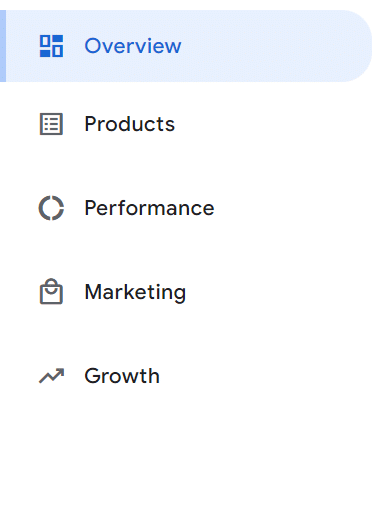
After that, choose the option “Feeds” located under “Products.”
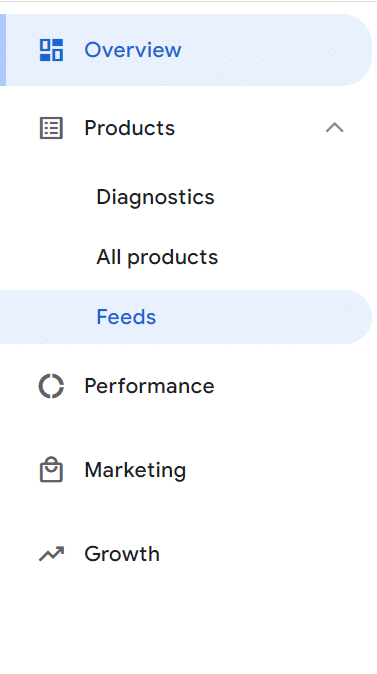
Once you click “Feeds,” you can choose the specific feed to which you want to add the expiration date attribute out of the primary or supplementary feeds.
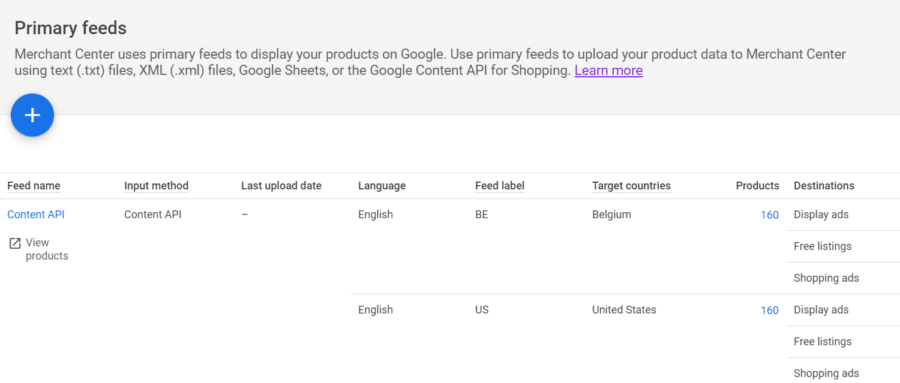
Then, click “Settings,” go to “Expiration date”, and switch it on, after which you can choose your preferred date format from the following options:
- YYYY-MM-DDThh:mm[±hhmm]
- YYYY-MM-DDThh:mmZ
Click “Save” to save the adjustments. Once you do that, you can upload your new and up-to-date product feed on Google Merchant Center.
There you go; pretty simple, right?
Once you do all that, the expiration date will appear under “Products.”
Tip: Using the expiration date is optional, but a default by Google Merchant Center limits it to 30 days. Whenever you want to change the default settings, you can add the attribute manually and submit the exact date when your product expires.
How to Manage Expiration Dates for Products
In order to manage your products’ expiration dates, you need to follow the formatting guidelines provided by Google Merchant Center. If you don’t, there is a high chance that Google will misunderstand your data.
First, you’ll need to put the date, the time, and the time zone of your choice. They should comply with IS0 8601 date and time format: YYYY-MM-DDThh:mm[±hhmm], or YYYY-MM-DDThh:mmZ).
You can use up to 25 characters and you cannot repeat fields.
- The text feeds should look like this: 2023–05–04T00:50-0700
- The XML feeds should look like this: <g:expiration_date>2023–05–04T00:50-0700</g:expiration_date>
If you want to format your product data specifically for API, visit Content API for Shopping.
Minimum Requirements
As we previously mentioned, if you’re not following Google Merchant Center’s guidelines and requirements, the platform will not approve your product, and you won’t be able to continue to sell it. The one requirement all merchants have to follow whenever they’re using the expiration date attribute is to set a specific expiration date.
To add an expiration date, you’ll need to choose a unique date within a year from the exact date you set the attribute.
Also, take into consideration that although the main reason why you’re using this attribute is to discontinue displaying your product at the time of submission, it won’t go into full effect immediately.
Don’t worry if you don’t see the expiration date instantly. Usually, it takes several hours before the attribute becomes effective. To ensure you’ve added the attribute correctly, you can check and refresh your page after four to five hours.
Best Practices for Tracking and Updating Expiration Dates
If you want to master using the expiration date attribute, try implementing the methods Google Merchant Center provides. They can take your ecommerce business above and beyond the essential prerequisites and improve your business performance pretty fast.
First, you can select a time zone and a specific time for your product to expire. If you don’t select a time and time zone, it’ll expire at 12 AM UTC.
Also, if you want your product to stop showing after a limited time, always use the expiration date attribute to specify the date when the product should no longer appear in your listings or ads. After all, you don’t want the product to show up to potential customers if it’s no longer available for purchase, right?
The Impact of Expiration Dates on Product Visibility and Sales
Adding the expiration date attribute to your product feed in Google Merchant Center can greatly benefit your business and product visibility.
The reason is simple: by adding this attribute, your business will instantly become more relevant to your potential target audience. The more specific attributes you add to your products, the better, especially when it comes to products that can only be used in a given timeframe.
In cases when your products have a more extended expiration date than those of your competitors, it’s more likely that your target audience will buy your products. After all, nobody wants to buy a product with a short expiration date, right?
The expiration date attribute is also helpful for businesses that would like to show their customers that they’re taking care of every detail and are completely transparent when it comes to their product’s quality and shelf life.
Once you add this attribute, your customers will perceive your business as more trustworthy and transparent, and their customer journey will be much smoother and safer.
How Can Expiration Dates Affect Product Visibility in Google Shopping?
Shoppers using Google Shopping can filter their results by adding specific product data attributes, one of which is the expiration date. For example, if shoppers are looking for a specific product with an expiration date that matches the product you’re offering, it’ll appear higher in their search results as opposed to other similar products.
3 Tips for Optimizing Expiration Dates to Increase Sales
Most merchants know that adding all the necessary attributes for their seasonal products will enhance their chance to appear higher in search queries and help their business stay away from unwanted suspensions by Google Merchant Center in cases when their products do not comply with the platform’s standards.
Here are a few valuable tips that can help you optimize your expiration dates and earn a more significant profit at the same time.
- Keep your product data updated
Like the rest of the product data attributes, you have to ensure that the expiration dates are 100% correct and regularly updated.
By keeping them up-to-date, you’ll notice that you’ll get a smaller percentage of product exchanges or returns due to outdated product information. Therefore, if you’re using the expiration date attribute, ensure it’s fully accurate. If it’s not, you risk getting negative reviews from unsatisfied customers.
- Use the date format compliant with Google Merchant Center’s guidelines
Use either YYYY-MM-DDThh:mm[±hhmm] or YYYY-MM-DDThh:mmZ since they’re fully compliant with Google Merchant Center guidelines and policies. You won’t see the expiration date attribute if you submit an incorrect date format. Your free listings and ads will not be fruitful since Google reviews your product data and evaluates whether it matches the proper queries.
- Don’t keep expired products on your website
Never keep any of the products with expired dates on your website. Always make sure they’re removed before the expiration date is over. If a customer buys a product with an expired rate, you’re facing a lousy customer review and account suspension, and you’ll probably lose your business’s credibility.
Prepared to add the expiration date attribute to your product feed?
To sum it up, adding this attribute to certain products that your business offers can only positively impact your business’s relevance score, increase your profit and revenue sales, and help your customers find exactly what they’re looking for. Don’t hesitate to add it whenever it’s suitable and you’ll see how your rankings will start to change quickly.
We hope this guide helped you learn how to use the expiration date attribute and its many benefits.
