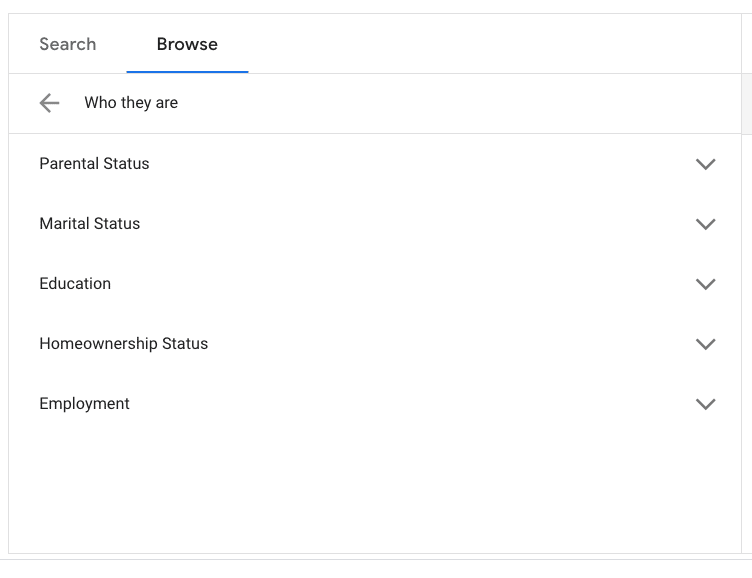Targeting users based on demographics has been available for a long time in Google Ads.
But a few years ago, Google Ads upgraded its demographics targeting feature by adding more variables that help further refine audiences, known as detailed demographics.
In this article, we’ll cover all the detailed demographic options, available across different campaign types, and how to use them to improve your ad campaign.
Let’s get into it.
Table of Contents
What Are Detailed Demographics in Google Ads?
Detailed demographics are an audience targeting option based on demographics in Google Ads.
Detailed demographic options:
- Marital status
- Parental status
- Homeownership status
- Employment
- Education level
They help marketers create and target more specific audiences and test how their campaigns perform within different demographics.
For example how a person that works in a particular industry behaves. Do note that this audience segment utilizes user data on a campaign level.
Detailed Demographics vs Default Demographics
In Google Ads, you can use demographic data even if you don’t select a specific campaign.
This is the default or normal demographic data that are part of every campaign because the data, like age, gender, and household income level.
| Normal demographics | Detailed demographics | |
| Availability | By default | Need to add them to see data |
| Options | Age Gender Household income | Marital status Parental status Homeownership status Employment Education level |
| Parental status | Limited options: Parent, Not a parent, Unknown *Only available on Display. | More detailed info about the age of the children |
| Employment | Not available | *Only available in Search campaigns |
| If no data is available | Unknown | Not shown |
But with detailed demographics things are different.
For starters, there is no data available until you you add a segment to a specific ad group or campaign.
That’s why we recommended adding a detailed demographics audience segment right from the start of the campaign, along with your other audience types like affinity or in-market segments.
Which Detailed Demographics Are Available
These audience segments are labeled as detailed demographics for a reason, they dig a lot deeper than the regular demographic data you get.
Let’s take a look at the specific variables you can choose.
Parental status
This option lets you target users who are parents. It allows you to be granular and select users based on their child’s or children’s age.
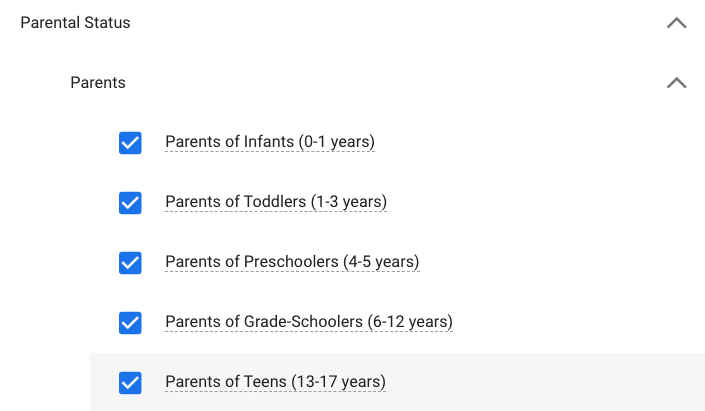
- Parents of Infants (0-1 years)
- Parents of Toddlers (1-3 years)
- Parents of Preschoolers (4-5 years)
- Parents of Grade-Schoolers (6-12 years)
- Parents of Teens (13-17 years)
Marital status
There are three subcategories available here: single, in a relationship, or married.
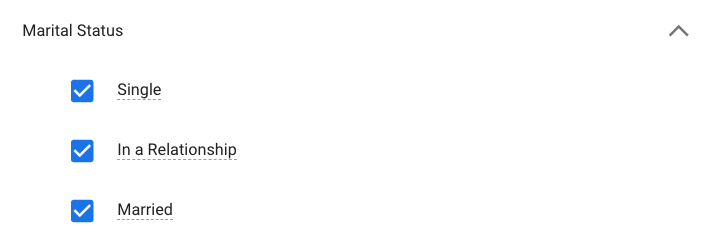
This can be a very relevant variable for your ad campaigns because some campaigns target single people exclusively, while others are more focused on married couples.
Education level
This option lets you target users based on their level of education.
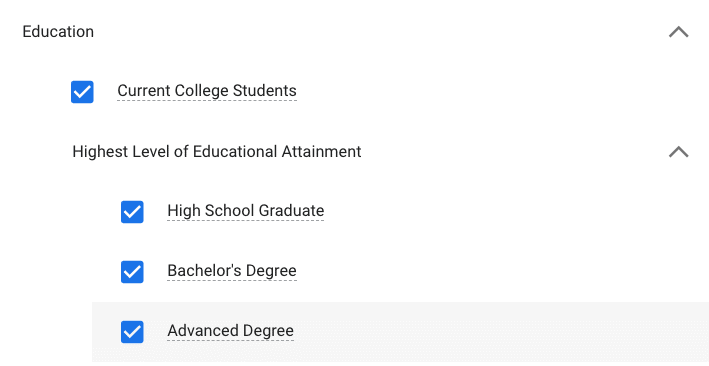
There’s a standalone category for college students and a filter for users based on the highest education they’ve attained. The three available subcategories are high school, bachelor’s degree, or above bachelor’s degree.
Homeownership status
This is a very useful option for real estate professionals and retailers.
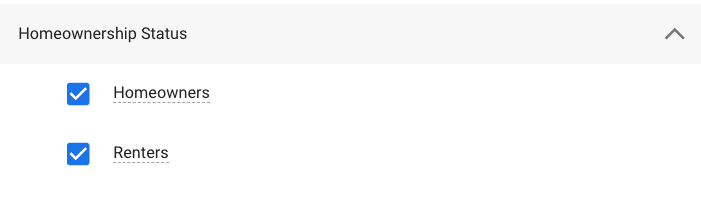
There are two subcategories available: homeowners and renters.
Employment
This option allows you to target users based on their employment data. You can choose the audience segment based on company size and industry.

Three sub-categories are available under company size are:
- small (1-249 employees)
- large (250-10k employers)
- and very large (more than 10k employees-
If you select targeting based on employment by industry, you can choose one of the following options:
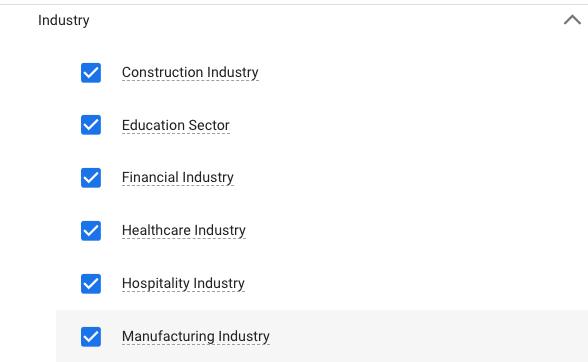
- Construction Industry
- Education Sector
- Financial Industry
- Healthcare Industry
- Hospitality Industry
- Manufacturing Industry
- Real Estate Industry
- Technology Industry
Looking at all these options, you might wonder how Google knows these things about its users?
How Does Google Get Detailed Demographics About Its Users?
When you think about it, the level of detail for profiling users hinged on demographic data is impressive. But how reliable is this data? And which methods are used to collect it?
Demographic data is obtained by one of the following methods:
- First party – user data from account settings or account status (self-reported and required to access certain functionalities)
- Third party – user data shared with other websites (social networks are a prime example of this); and
- Correlation of data – estimates about users’ demographic profiles based on online activity within the Google Display Network (watching certain YouTube videos, looking at certain products, etc)
It can be creepy, but Google gets these right in most cases. Based on just a few data points, it doesn’t have a problem telling apart female from male users.
But all this data collection also has a darker side.
There have been a lot of initiatives to protect user privacy. The most impactful of those has been the AppTracking Transparency (ATT) framework within iOS. This has really reduced the amount of information being shared across data providers.
The source of demographic data also depends on the campaign type. If the campaign is shown outside of the Google network, demographic data for your audience comes mainly from third-party sources. Campaigns shown on a Google site, on the other hand, draw demographic data from user activity within Google properties.
Within these parameters, you get user demographic data that can improve your audience targeting. Although, many aspects of targeting are limited based on the campaign type. Let’s take a look at that next.
Which Campaigns Can Use Detailed Demographics?
Detailed demographics was introduced as an audience segment for Search campaigns. Its use was since expanded, and it covers Shopping and Discovery campaigns as well as Video (YouTube) and Display (Gmail).
Before you head to your Google Ads account to add detailed demographics to a campaign, please note that some of the categories might not be available to you.
Parental status, Marital status, Education, and Homeownership status are available in all campaigns.
Employment is available only for Search campaigns, and this applies to both of its subcategories (Company size and Industry).
Household Income & Location
Not all detailed demographics options are available in every market.
Household income for example is only available in a limited number of countries. This is probably because of consumer dat protection concerns. Most notable, Europe is missing, you can consult the full list here.
How To Add Detailed Demographics to Google Ads Campaign
Setting up Detailed Demographics as an audience segment in a campaign is pretty easy.
Once you select the campaign or ad group (click here for more on the basics of Google Ads Audiences), then you access the Edit Audience segment dialog box, and choose the segment with the label “who they are” (Detailed demographics).
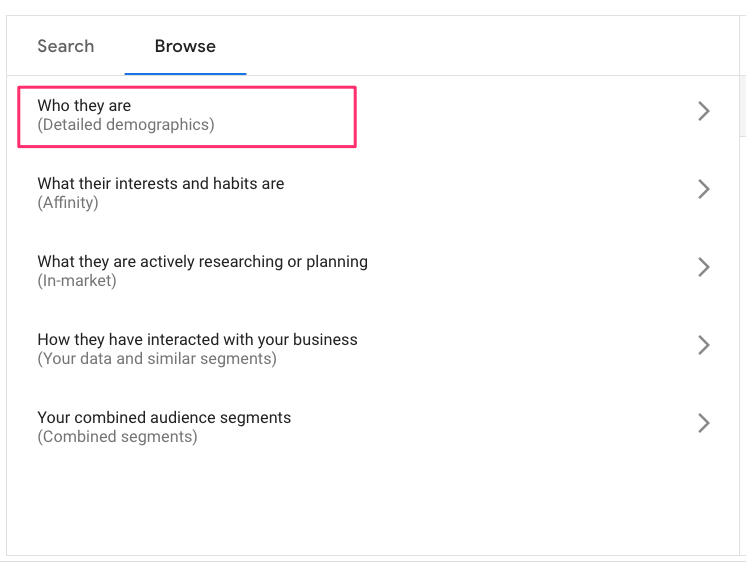
Then, you can select a specific subcategory to add to your campaign.
Let’s dive deeper into its utility.
How To Use Detailed Demographics
There are three strategies for using Detailed demographic segments:
- Targeting – this option allows you to further narrow your audience targeting. This happens if you layer audience segments, a tactic that’s quite common. For example, you can add a segment comprised of “Parents of Infants” and “Parents of Toddlers” to an in-market audience of “Baby and Children’s Products,” and the subcategory “Diapers & Baby Hygiene Products.”
- Observation (Bid adjustment) – this option is used to increase bids on the demographics that are more likely to spend. For instance, if those employed in the IT industry spend more on tech gadgets, you can separate them from other segments of “Technophiles” (Affinity segment) and bid higher for them. This also works the other way around, i.e. you can lower bids on a group of non-spenders.
- Exclusions – basically block your ads to demographics who aren’t likely to buy. For example, if you think that students are not a good fit for certain products, you can exclude them from campaigns for high-priced items.
Strategy for Beginners
If you are just starting out, it’s recommended to add a detailed demographics segment and set it to observation mode for at least 30 days.
This is the way to target top of funnel audiences along with affinity or in-market segments. Once you see the performance of how these segments perform, you let the data lead you and decide which targeting strategy will improve the performance of the campaign.
Who Are the People Who Buy Your Products
Detailed demographics allow you to learn more about who clicks on your ads, and how valuable they are.
They go beyond the normal demographic data that’s available in Google Ads.
And once you add all the detailed demographics to your campaigns, you can start to adjust your campaigns based on their performance.
There are many categories of demographics to choose from, and sometimes even a single subcategory is enough to make a difference in your campaign. Use it to your advantage, as it’s far better than the default demographics available for every campaign.