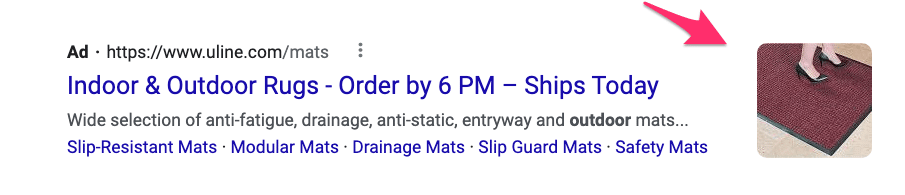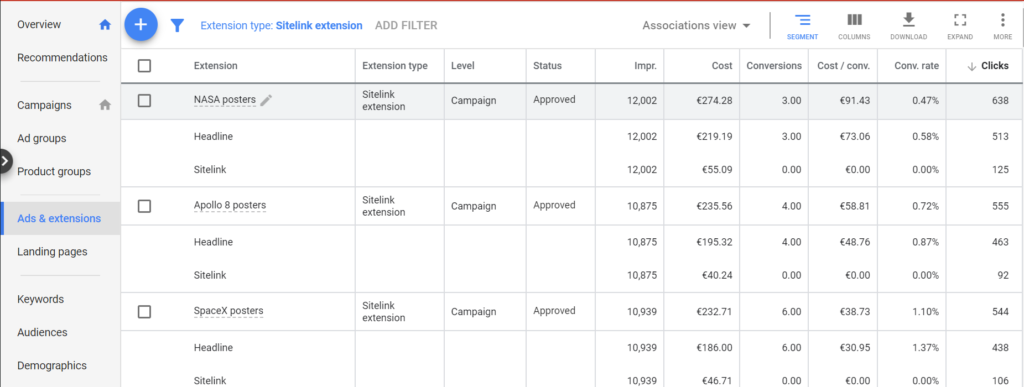Did you know there’s a feature in Google Ads that can increase your CTR by up to 20%?
According to Google’s own research, ad assets can do exactly that.
Ad Assets (formerly known as ad extensions) expand your ads with additional information to make them irresistible to searchers. The ad assets can range from extra links, call buttons, and location information right to the specific pricing info.
However, using ad assets and knowing when, why, and how to use them are two different stories.
Throwing around every type of ad asset without a clue can work against you as misusing this Google Ads feature can result in a lower CTR.
So in this Google Ads Ad Assets Guide, I’ll show you how to use the different types of ad assets efficiently with your ads with the goal to increase your CTR.
After reading this article, you’ll know:
- The benefits of using ad assets in your Google Ads campaigns
- The common mistakes advertisers and online store owners make when they are using ad assets
- The complete list of ad assets you can use for your ecommerce store and how to use them (with examples)
- How to analyze the performance of your ad assets
Table of Contents
How to 5x your Ad Real Estate (and CTR)
Now that you know what ad assets/extensions are, it’s time to look at the difference between an ad that uses them vs one that doesn’t.
Our first example uses a lot of ad assets:
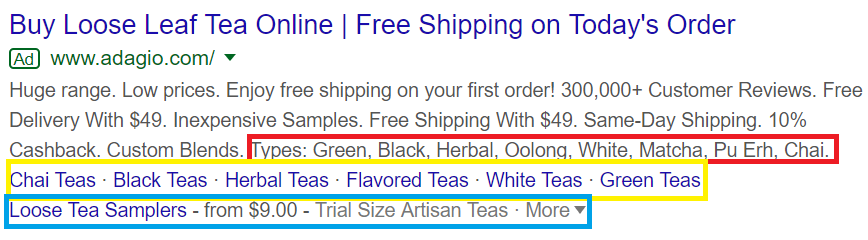
After the headlines and descriptions, you can see that the store lists the types of teas it is selling.
They also use an ad extension that allows them to include links to the store’s different products (e.g., Chai teas, Black teas).
And they display a promotion for “Loose Tea Samplers” with a price tag (from $9.00).
Before diving deeper into the different extensions, let’s look at an ad without any extensions.

This ad is from the exact same company.
It has two headlines, a brief description line, and a display URL. But there are no ad extensions to accompany it.
Now go back to the first ad that used multiple extensions. Would you rather click on that ad or the one that used no extensions?
I’d go with example number one. And here’s why.
Let’s say I’m searching to buy loose leaf tea online searching for the ecommerce store with the best variety of tea.
When I look at the second ad, I can see that Adagio is selling loose leaf tea with some promotional offers (e.g., free shipping), has low prices and claims to have a decent variety of tea.
However, all the features and benefits, except for the 10% cashback, are kinda vague, the ad shows nothing specific.
Also, the information the ad provides could not be sufficient to evoke a desire in me to click.
I’m not saying it’s a bad ad, or that the copy is flawed, but I just need more information.
If you look at the ad with the extensions, you’ll see that it includes lots of useful info.
I do not just see “huge range,” but the ad shows me that Adagio sells at least eight types of tea. I can even click on the links for the different categories.
As I’m looking for an online tea shop with a decent variety of tea, I find the use of these extensions great.
Also, I can see that l can even sample each tea type with a price tag and a link to click.
From the store owner’s perspective, as the price is displayed in the ad, I can significantly reduce the number of people who bounce from my site because they have found the price of my products too expensive.
The Secret Powers of Ad Extensions
I hope that the example above has shown you how ad extensions help make your ads more relevant to potential customers and help them stand out from competitors.
Making your ads more relevant is not just good for your business. Google also focuses a lot of its attention on making sure the ads are good. Because without relevant ads, people would stop clicking, and Google would stop making money!
The most crucial thing they did to ensure relevant ads was to put stops in place for advertisers to buy their way to the top of the search results.
They do this through something called quality score. It’s a score between 1 and 10 and it’s Google estimate of how relevant your ad is to a specific search query.
Google multiplies this quality score with your max CPC to calculate in which position of the search results your ad will show up.
The higher your quality score, the less you have to pay to rank in the same position.
They also factor in how effective you’re using ad extensions.
Over the years Google has stayed pretty vague on exactly how this impacts the Ad Rank.
But it tells us that Google thinks ad extensions are important, so it’s essential to learn how to use them effectively!
Ad Extensions Overdose
While you can see that ad extensions have plenty of benefits, the improper use of this Google Ads feature can backfire.
The main goal of using ad extensions is to make your ads more relevant to your searchers, which could eventually increase your CTR.
However, if you are just throwing extensions on your ads not caring about relevancy, then you are hindering the performance of your Google Ads campaign.
It can hurt your CTR, your rankings, and can result in a disappointing ROI and ROAS.
Common mistakes related to the use of ad extension include adding too many as well as adding non-relevant ones, and leaving out extensions that could improve your relevancy.
Let’s see an example of the wrong use of ad extensions.
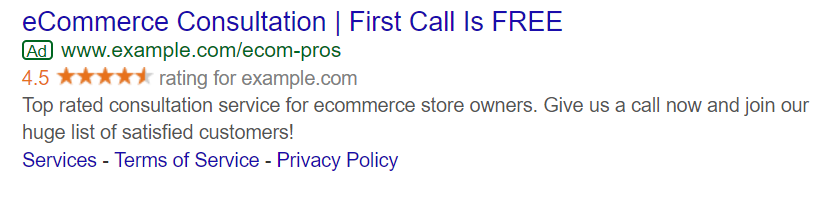
You can see that there are multiple issues with this ad.
Firstly, it states in the headline that if you call the consultation service for the first time, then your call is free.
But do you see a phone number in the ad?
Instead of the phone number, three sitelinks are listed.
As your goal is to searchers call you for a free consultation, listing the sitelinks are contradictory to your objective.
Moreover, two of the sitelinks in the ad (Terms of Service and Privacy Policy) are completely irrelevant to your ad as searchers do not necessarily need that information to get a free consultation.
Take a look at the fixed version:
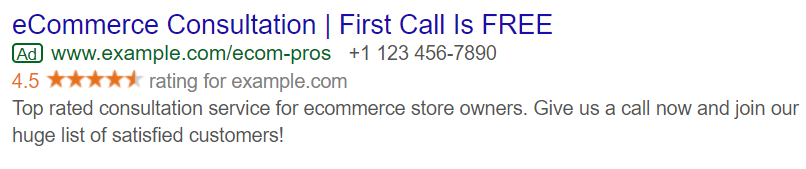
As you can see, I added a phone number as well as deleted the sitelinks. An overall rating of the consultation service is also displayed to create trust for searchers.
Remember to use ad extensions wisely. Your ultimate goal should be to make your ads more relevant to your searchers.
If you nail that, your CTR will also go up.
Essential ad extensions for ecommerce
Google offers a lot of different ad extensions for advertisers, but they aren’t relevant for ecommerce businesses.
So in what follows, I’ve selected the ones that are most important to improve the CTR of your ads.
Adding these ad extensions won’t cost you anything extra. If you add them, they can show up, and you pay for each click like in the case of ads where you don’t use extensions.
Dynamic vs. manual ad extensions
Ad extensions can be categorized as manual and dynamic.
The main difference between the two is that who sets them up.
Manual extensions have to be set up by you, while Google will add dynamic extensions automatically (they are turned on by default in Google Ads).
Although you are the one setting up manual extensions, Google will determine when to show them. The same is true for automated extensions.
Now let me show you the types for both categories starting with manual extensions.
Sitelink extensions
Sitelink extensions are the OG of ad extensions.
Here is what they look like:
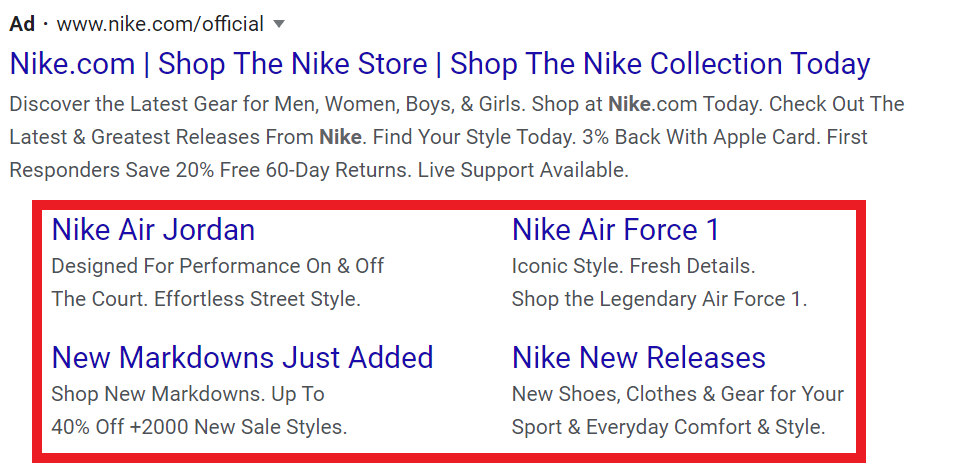
This type of ad extension is probably the most visible. Especially if your ad is appearing in the first ad slot, like the one above.
Depending on the exact placement, sitelinks offer a way to show 4-6 extra links below your advertisement. They help you stand out visually from other advertisements, which helps to increase the CTR.
Sitelink extensions are often used to show other categories on your site, subcategories, new products or highlight specific discount or promotions.
If you’re setting them up, don’t skip the extra description lines. they are optional but highly recommended if you want to make this extension effective.
Callout extensions
Callout extensions allow you to expand your ad with unique offers, promotions, discounts, USPs as well as features and benefits of your products and store.
Here is what they look like:
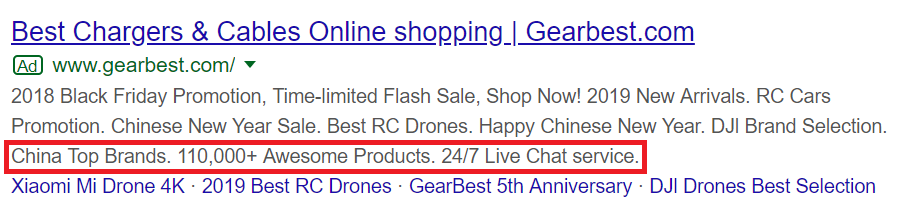
This extension usually doesn’t stand out much, but you can use it to save space in your add, or highlight things that don’t have a landing page: shipping details or support details.
Callout extensions are one of the most popular extensions among advertisers because they are so easy to set up. Just add some text and you’re done!
Promotion extensions
If you’re running a promotion, you probably want to tell as many people about is as possible.
You can do that in your advertisement, but also with promotion extensions.
These allow you to highlight your sales, promotions, and discounts right from the Google search results.
Like this 25% Easter promo from JCPenny:

Pro tip: Adding occasions is an excellent way to make your promotion more relevant to shoppers.
Price extensions
If Google Shopping and Search Ads had a baby they would be called price extensions.
While this extension won’t let your ad to show an image for a product in your store, you can still display the price for the product as well as a link.
Price extensions won’t just save you space in the copy, but they will help shoppers on their journey in finding the best deals for a specific product (and hopefully, your store will be the one they choose to buy it from).
Here is what that looks like:
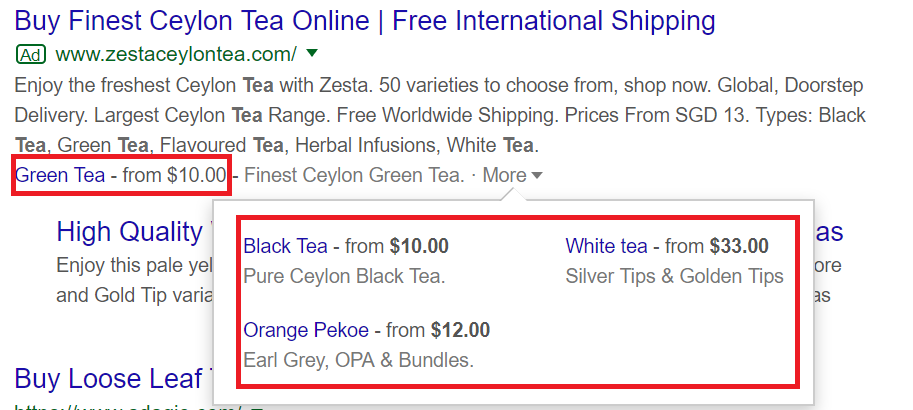
This store shows searchers different tea types that are closely related to their queries (I used the “buy tea online” search term), such as green and black tea.
Call extensions
A call extension is a simple, but very effective thing to add to your campaigns.
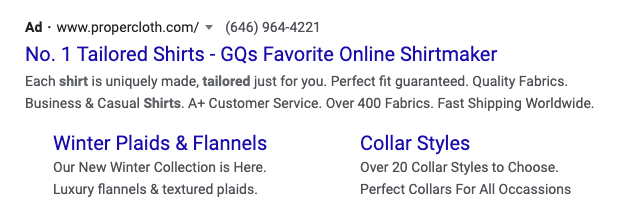
When your call extension shows, searchers can tap or click a button to call your business directly (or they can enter your phone number manually to call you).
Not only does a phone number provide and extra service to potential customers, it also increases trust (real businesses have phone numbers). This in its turn leads to a higher CTR.
Structured snippet extensions
Structured snippet extensions are a great way to add extra information about your products and product catalog.
They’re always made up out of a header and set of values. Like this example when searching for “loose tea”:
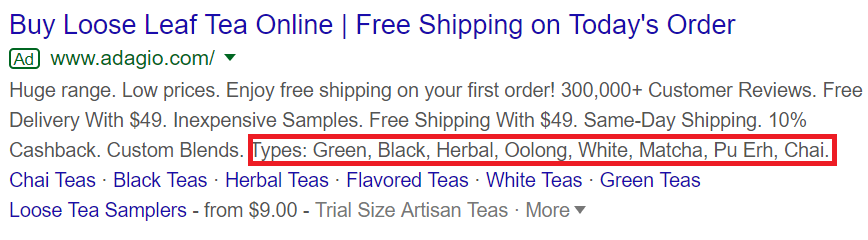
These “headers”, indicated by “Types:” in the example above are fixed. You pick one of 13 possible options that Google provides and are free to add the values that you think are appropriate.
Even though you can’t add anything you want, you can get pretty creative with them!
Image extensions
Image extensions allow you to show an image next to your text ads. They don’t show very often right now. But when they do, the difference in CTR can be huge!
Here is what that looks like next to an ad from Uline:
Not many advertisers are using this extension type yet, do definitely check them out!
Location extensions
Location extensions allow you to harness the power of your physical location by adding your location, the distance or even the business hours to your ads.
Here is what they look like:
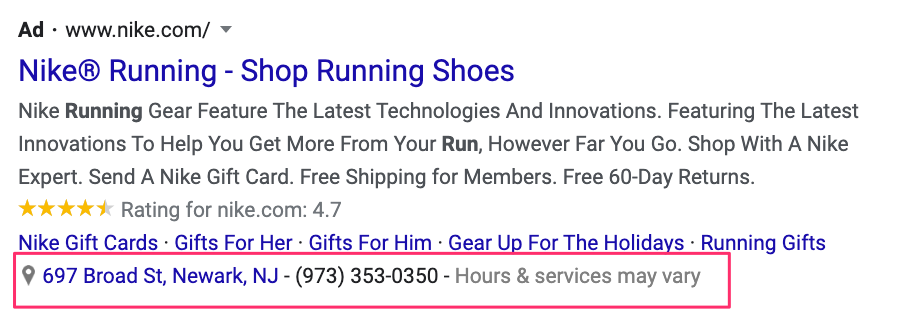
If a customer really needs a product straight away, this extension type can help drive additional foot traffic.
But even if you are online-only, you can still use location extensions. I have a couple of customers that list their office or warehouse address (where customers can come and pick up and order if they want).
But just having the address as part of the ad increases trust with potential customers. It shows that you are a real business (that they can visit if things don’t work out).
Automated extensions
Now that I’ve gone through all the essential manual ad extensions for your ecommerce store, it’s time to see three of the best automated extensions Google has to offer for advertisers.
How to enable automated extensions
The surprising thing about all automated extensions that all of them are turned on by default in every Google Ads account.
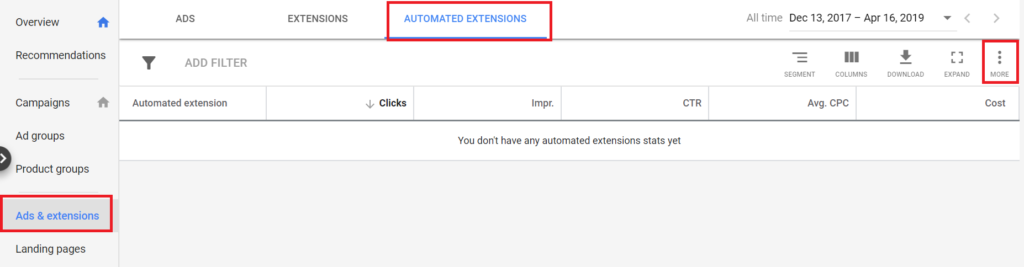
If for some reason, you might have turned them off, you can re-enable them by heading over “Ads & extensions,” click on the “Automated Extensions tab,” and click “Advanced options” inside the three dots icon on the right-hand side of the page.
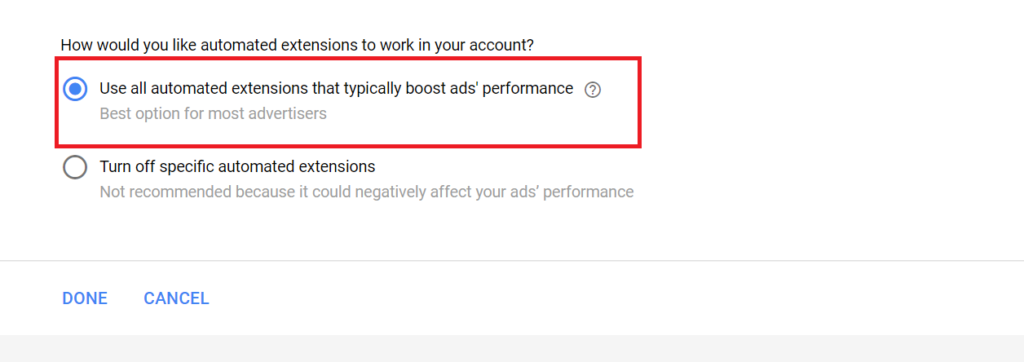
On the next screen, choose the first option: “Use all automated extensions that typically boost ads’ performance”, and click “Done.”
How to disable automated extensions
Not many advertisers know that Google has turned on automated extensions by default.
This is a pretty sneaky move, because it removes control away from the advertiser and can show product or category pages you’d rather not pay to promote. (It’s not the first time Google has done something like this)
To disable these automated extensions, head to the same menu as in the last section (Ads & extensions > Automated Extensions > Advanced options), and select the second option (”Turn off specific automated extensions”).
After you click it, a list will appear with different automated extension types. Select the ones you’d like to disable and click “Done.”
Seller ratings
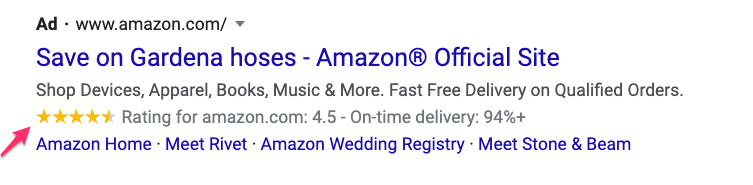
Google seller ratings are probably the most important extensions for ecommerce stores.
They allow you to show off the reviews your store has, straight from your ads. This helps to build trust with potential customers that might have not heard from your store before.
They can show up in both Search Ads and Shopping Ads.
In order for these ratings to appear you need to adhere to a couple of requirements and use a review service that’s approved by Google. You can read more on how to do that in this article.
Seller ratings are the only ad extension that also works with Google Shopping.
Dynamic structured snippet extensions
Remember structured snippets earlier in this article?
If yes, then you may know that structured snippets use data points with their values to show additional information about your business and products to the searchers (based on user intent).
In the case of manual structured snippet extensions, you had to add multiple headers with specific values to your ad.
However, you don’t have to do that with dynamic structured snippets.
As this ad extension is automated, Google analyzes your store and selects different data points (such as product types and brands) and shows them to searchers with relevant queries.
Like the other automated extensions, you’ll have less control over this what will show up compared to the manual structured snippets.
Analyzing the performance of your ad extensions
After you have all your ad extensions up and running, you have to see how they are performing as well as create new ones that perform better.
Head to the “Extensions” tab inside “Ads & extensions” to analyze the performance of manual extensions.
You can see the data Google gathered from the performance of automated extensions in the “Automated Extensions” tab.
How to “fix” the default reports
However, before you turn a statistician for the upcoming hours, I have to highlight a problem with default reports.
Default reports show you a combination of how your ads and extensions have performed, which is not a great way to measure performance.
You NEED to know the metrics that correspond to a specific extension. If they are grouped together a great ad or a well-performing ad group can skew the results of your ad extensions.
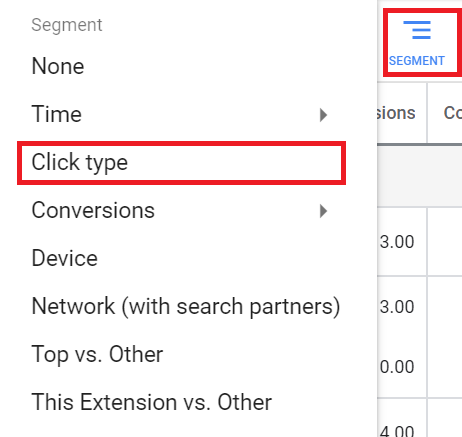
Therefore, you need to tweak your report a bit.
Firstly, restrict your view to only one extension at once. You can do that by setting a filter in the top left side of the page (e.g., sitelink extensions).
Also, you can set the “Click Type” segment to reflect the performance of your extension on actual clicks.
If you have finished setting that up, then your report should look like this:
For call extensions, you shouldn’t base your report on clicks as your goal with this ad extension type was to searchers click or tap on your store’s phone number (and call you).
So for call extensions, I’d recommend you to segment your report by conversions.
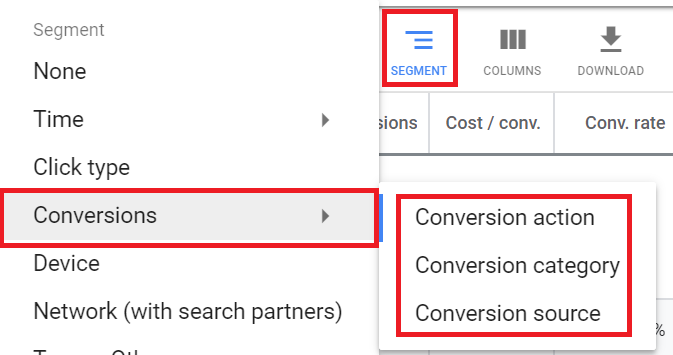
If you click on the “Segment” tab, you’ll see three settings for conversions. You can tweak around to select the best setting for you that will reflect the performance of your call extensions properly.
Pro tip: If some of your extensions do not show or have low impressions, then your issue is most likely that your budget or average position is too low.
To fix that, you need to consider a more aggressive bid for the low-performing extensions (and their ads).
Stepping up your ad extensions game
I hope this article has helped you in determining the best extensions to use with your ecommerce store’s ads.
While ad extensions are great to improve the relevancy of your ads increasing their CTR and quality score as well as your ROAS, remember to use them wisely.
Creating, managing, and analyzing ad extensions can be a lot of work, especially for busy ecommerce store owners.
Therefore, you should start using them on the campaign level and add more over time.